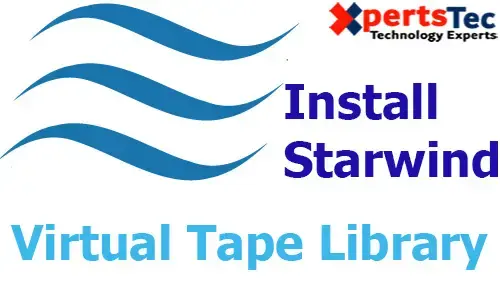In this guide, I am going to tell you how you can Install StarWind Virtual SAN software What is StarWind Virtual SAN software.
Download Starwind Virtual SAN click here
StarWind Virtual SAN Installation
1- Double click on StarWind installer file to start the installation.
2- Install StarWind Virtual SAN, Accept the StarWind license agreement and click on the Next button.
3- Read the Starwind information and click on Next button.
4- Select the installation directory or leave it as it is and click on next button.
5- Choose the starwind component which you need to install and then click on next button.
6- Starwind start Menu Folder click next.
7- Choose Create a desktop checkbox and then click on Next Button.
8- Here it’s inquiring for the key if you don’t have then choose the choice Request time-limited totally operate analysis key and then click on the next button.
9- Select browse button to select trail key and then click on next button.
10- Starwind Virtual Tape Library license information click next.
11- Select the install button to start the StarWind Virtual Tape Library Software installation.
12- Microsoft iSCSI initiator so click on OK.
12- Starwind Virtual Tape Library installation completed, click on Finish button.
13- Configure storage pool, then click on OK button.
14- Starwind Management Console.