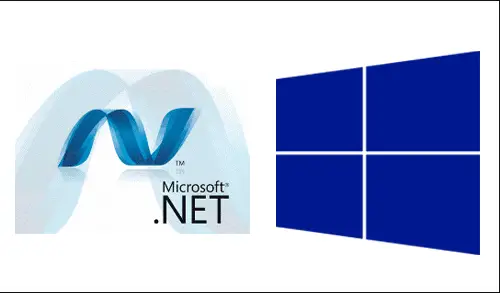Let’s have a look at how to fix the error .Net Framework 3.5 Features Installation Fails – Source Files Could Not Be Found in Windows Server 2012 while installing Server roles and features. This article helps you to fix Microsoft .NET Framework 3.5 installation errors.
Issue
Installing .NET Framework 3.5 Feature add Roles and Features Wizard on the Windows Server 2012 fails with an error.
.NET Framework 3.5 Feature Installation fails
Installation of Server Add role, features) one or more roles, role services, or features failed.
The source files could not be found. Trying Server roles installation, Add role services or Add features again in a new wizard of Add Roles and Features session, and on the Confirmation installation selection page of the wizard, select Specify an alternate source path to specify the right location of the Server source files that are required for the .net framework installation. The destination must be approachable by the computer account of the location server.
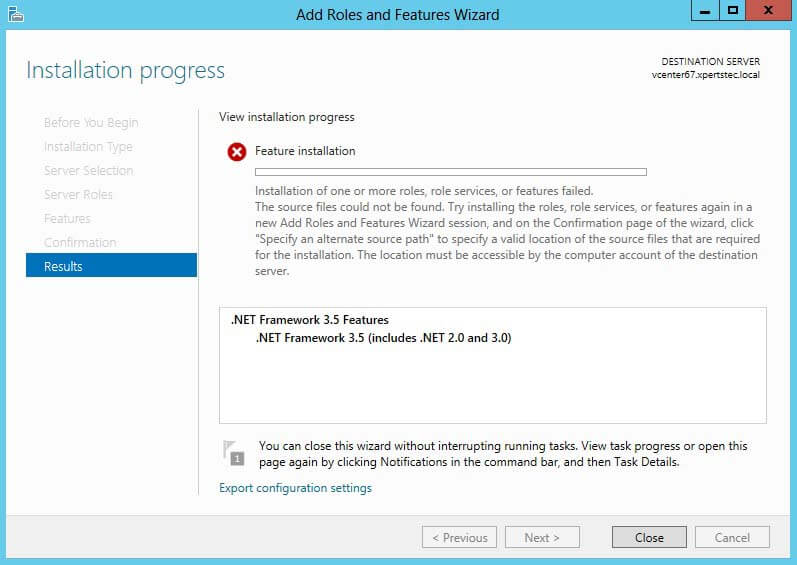
Cause
The error happened because the required Server source files were not copied to the computer during the starting Windows Server OS installation.
Insert Windows Server 2012 installation disk into your server’s DVD drive (or mount an ISO file). Close Add roles and feature wizard.
After closing Add roles and feature wizard, Start the Roles and Features Wizard again.
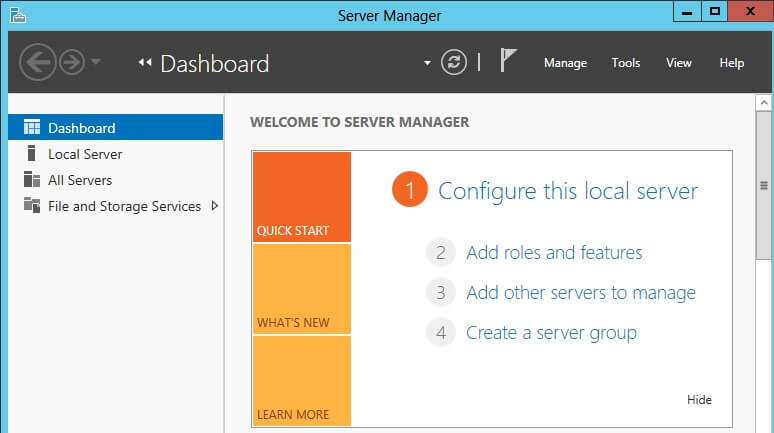
Add roles and features wizard, select next.
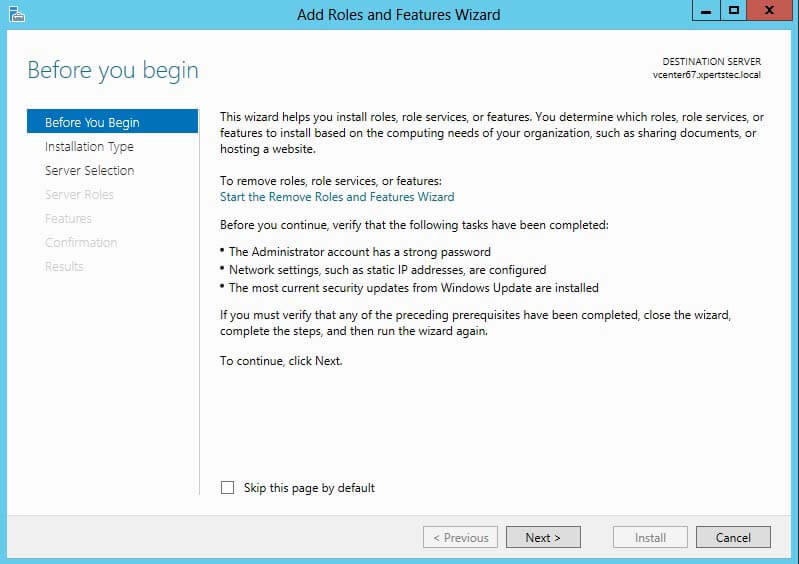
Select Role-based or feature-based installation, so click next.
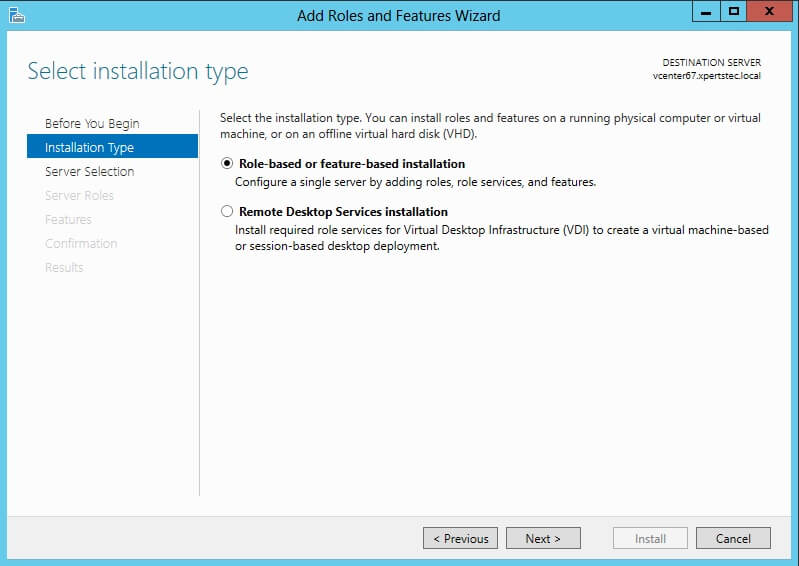
Server selection, a server from the server pool, and then click Next.
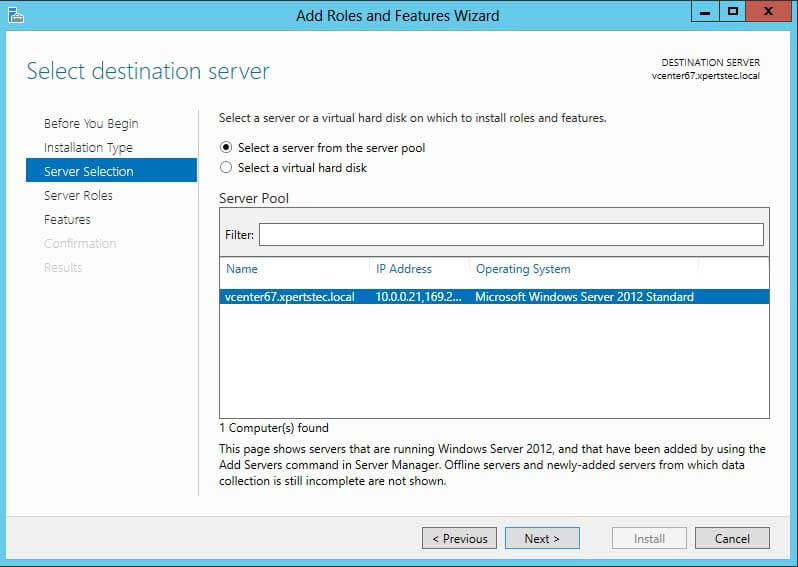
Server Roles, click next.
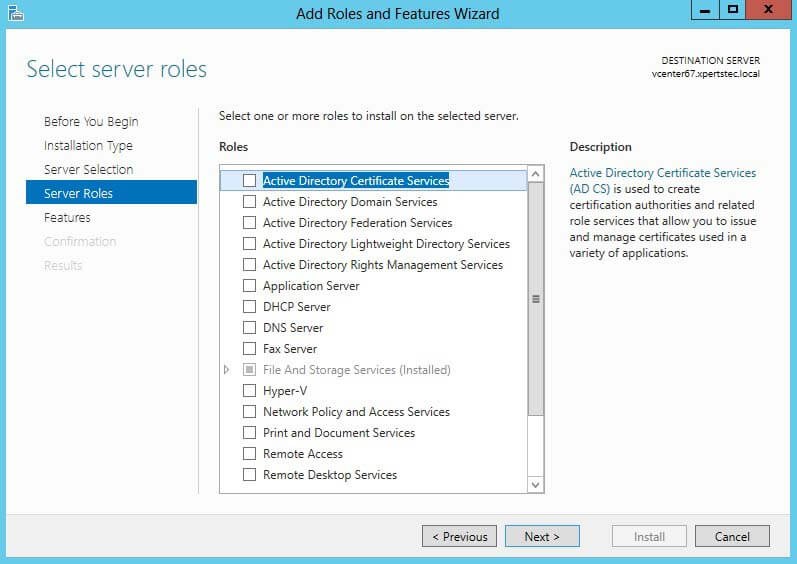
Select.NET Framework 3.5 features and then click next.
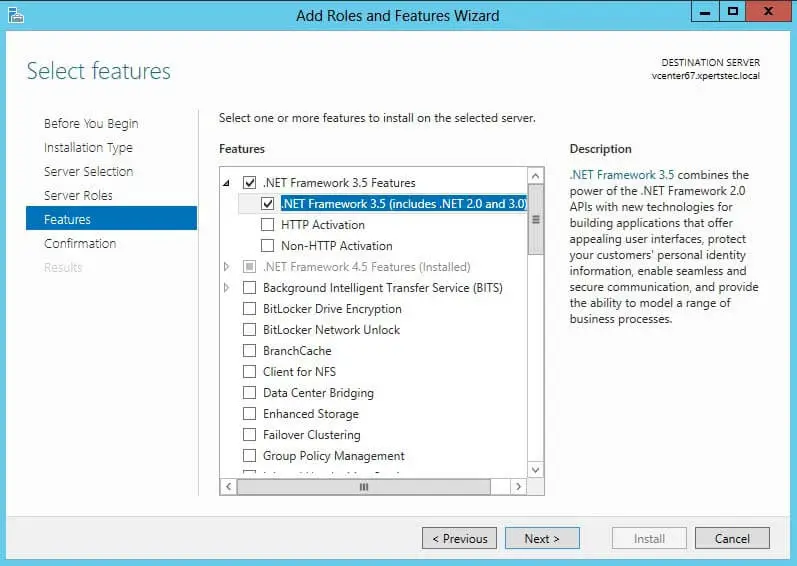
On the confirm installation selection page, click Specify an alternative source path.
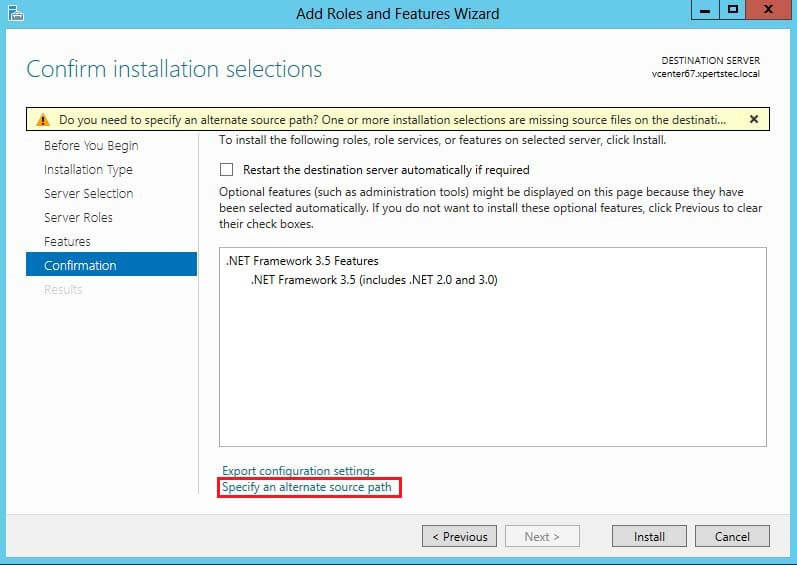
In the Specify Alternate Source Path windows enter your Windows Serer Drive path D:\sources\sxs
where D: is your DVD disk drive letter. And then click the ok button.
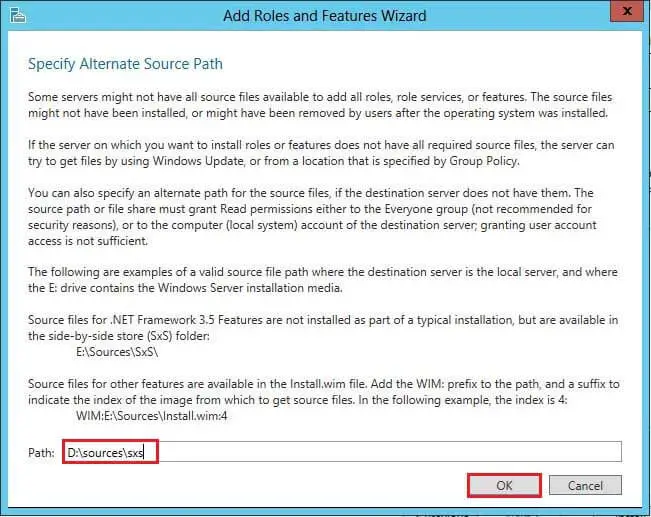
Now .NET Framework 3.5 Feature installation has successfully been completed.
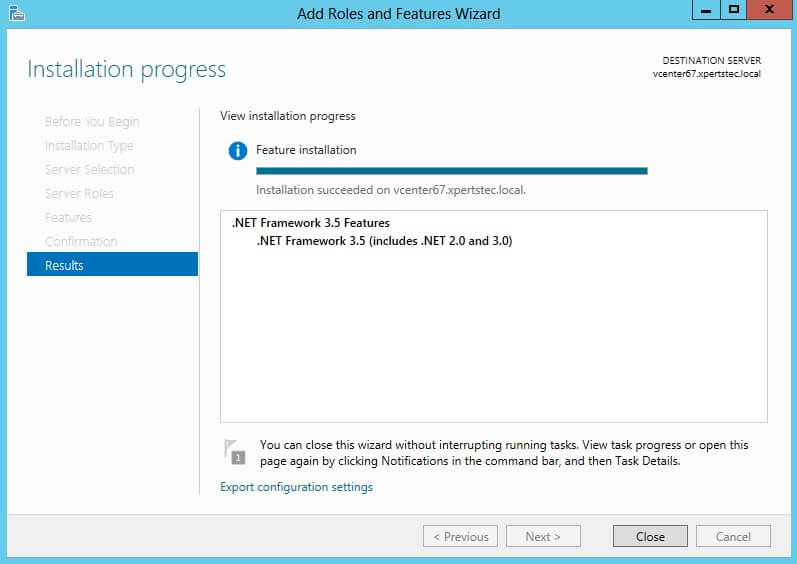
For more information please visit Microsoft