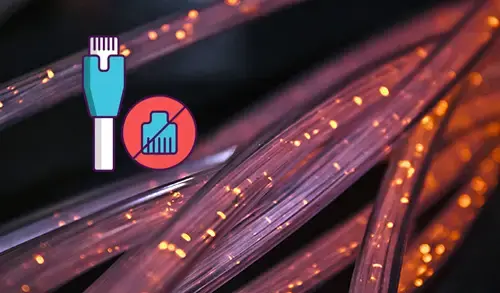In this article, I will explain different ways to fix network cable unplugged error in windows 10. The Network Cable Unplugged error means that your computer is not detecting the Ethernet connection correctly therefore producing the error. This error generally happens when we upgrade Windows or install a potential updates.
This error can happen due to outdated network drivers, the PC conflicting on the speed of the connection. If you are also getting this error, there is nothing to worry. I will help you to fix these problems through our procedure. Follow the below procedure, one by one, until the issue is resolved.
First Ensure your router or modem is turned on
Possibly the reason why you are getting this error that your Ethernet cable is unplugged is because your modem or router is turned off. If your router is turned off, the PC would not receive a signal that there is the Ethernet cable connected to it, hence this message will show up. Check your router/modem if the lights are blinking.
Clean your Ethernet cable and ports
If the Ethernet ports of the modem or router are dirty, a connection between them can’t be established. The caused is that your PC considering the Ethernet network cable not connected.
Unplugged your Ethernet cable from your computer, modem, or router and then check all the Ethernet ports. If the port is dirty, then clean the ports reconnect the Ethernet cable, and check links it should be established between your modem/router and computer.
Change the Ethernet cable
If the Ethernet cable is damaged, the cable would not transmit the Internet connection from your router or modem to the computer properly.
First, test your Ethernet cables with testers or multimeters; however, if you don’t have cable testers, but you have another Ethernet cable, you can use it for testing. Plug another Ethernet cable, and then check if the error still appears.
Connect your Ethernet cable to another port of your router
Maybe the port in the modem or router, where the Ethernet cable is connected is damage. Every router has a light glowing when an active connection is detected, over the Ethernet port. If you did not see a light glowing while your PC is turned on, then possible that the port is not working.
Restart your computer
If you get an error that the network cable is unplugged, but in fact, it is connected, there may be a temporary software fault. This fault can be resolved if you restart your computer. Restarting your computer will restart all the programs that were running on it in the background, and which may be drove to this error.
Turn off your PC pressing the power (on/off) button, and wait for sometime before you turn it back on.
Uninstall Ethernet Adapter Drivers
Another reason for this error may be faulty drivers.
1- Right-click Start button & then click on Device Manager.
2- Expand Network Adapters, right-click on the Ethernet Adapter and then select Uninstall device.
3- Select the checkbox Delete the driver software for this device and then select Uninstall.
4- Select the PC name and select scan drivers.
Change Duplex Settings
Windows utilize a complex system familiar as Duplex, which manages the directions of network communication. The duplex values setting are auto negotiation set by default, which is courage by Windows for best performance. Many users having informed that duplex settings were causing the Network Cable Unplugged error and then they fixed it by changing its value.
1- Right-click on Windows Start menu and then choose Device Manager.
2- In the Device Manager window, expand Ethernet Adapter.
Right-click on your Ethernet adapter and then select Properties.
3- Select Advanced tab.
4- Select Speed & Duplex under Property, change its value to 10 Mbps Half Duplex and then Click on ok.
5- Restart your computer.
Note: If this value does not help. Just change the value to 100 Mbps Full Duplex and see if it works.
Disable and enable the network adapter
Disabling and deactivating the network adapter can response Network Cable Unplugged error. The network adapter froze and would not let you connect to the Internet. This action will in fact shut down the network adapter, and all the processes related to it, and then turn it back on.
To disable and enable the network adapter, follow the steps.
1- Select the search button, type appwiz.cpl and then open the Control Panel.
2- Select Network and Sharing Center.
3- Select Change adapter settings.
4- Right-click on the Ethernet connection (network cable unplugged) and select Disable.
5- To enable the network connection, right-click and select Enable.
2nd way to disable or enable network adapter
1- If have a Wi-Fi icon or the network adapter icon on the Windows taskbar. Right-click on it and click on Open Network & Internet Settings.
2- Under Related Settings, select Change adapter options.
3- Now right-click on Ethernet connection and select Disable.
3rd ways to disable and enable network adapter
1- Right click on Windows start bar and select device manager.
2- Expand network adapter, right click on your network adapter and select disable.
3- Select Yes.
4- Right-click on your Ethernet connection and choose Enable.
5- Select your PC name and click on Scan for hardware changes.
After implementing the last step, Windows will install the default drivers for Ethernet Adapter. Check if this has solved your problem. If you are still facing the issue, follow the next method.
Reinstall the network driver
If your network driver is defective, or at least one of its files, errors can occur. Might be your network driver is the cause for the Network Cable Unplugged error to occur. In this matter, what we need to do is to remove the network driver and reinstall it.
To uninstall the driver, there are more ways:
Through the Device Manager
1- Right-click This PC/My computer and then select Properties.
2- Select Device Manager and then expand Network adapters.
Right click on the network driver and choose Uninstall device.
Through the program and features
1- Type appwiz.cpl in the search bar and select Control Panel items
2- Find the network driver in the list, select it and click on the Uninstall/Change button.
Download & install the latest version of network driver
Update the network driver to fix network cable unplugged error
Outdated network driver may be also cause of the Network Cable Unplugged error message. If you have updated your Windows or drivers recently. Update Ethernet Adapter Drivers must solve the issue.
1- Right-click on Windows Start button and then choose Device Manager.
2- Expand your Network Adapters and then right-click on your Ethernet Adapter. Choose Update Driver.
3- Choose Search automatically for driver.
4- Windows will download and install the latest network drivers. When the process will complete, restart the computer and you will be free of the error.
For more details click here