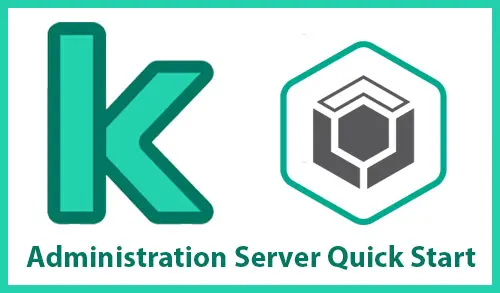This blog provides you with how to start Kaspersky Administration Server Quick Start Wizard. Quick Start Wizard permits you to create a minimum of necessary policies and tasks, adjust a minimum of settings, downloading and install plug-ins for managing Kaspersky applications, and create application installation packages of managed Kaspersky. When the quick start Wizard is running, you may make the following changes to the software.
The Kaspersky administrator server quick start wizard automatically provokes you to run the Quick Start Wizard after completing the KSC Server installation, at the earliest connection to it. We can also manually start the Quick Start Wizard.
Kaspersky Administration Server Quick Start Wizard
To start Quick Start Wizard manually
In the menu, click on Action > All Tasks > Administration Server Quick Start Wizard
Welcome to the Server quick start wizard, click next.
Click next
Click on application activation methods.
Enter activation code and then click next.
Select additional components and then click next.
Select the plug-in language and then click next.
Welcome to Kaspersky security plug-in wizard click install.
Kaspersky Plug-in Successfully installed, click finish.
Choose encryption type and then click ok.
Select the Kaspersky installation packages you want to download and then click next.
Downloading installation packages.
Click next
Kaspersky security network, accept Kaspersky network and then click next.
Configuration of sending email notification, click next.
Downloading updates by using administrator server.
Initial network pole, click next.
Kaspersky quick start wizard successfully completed.