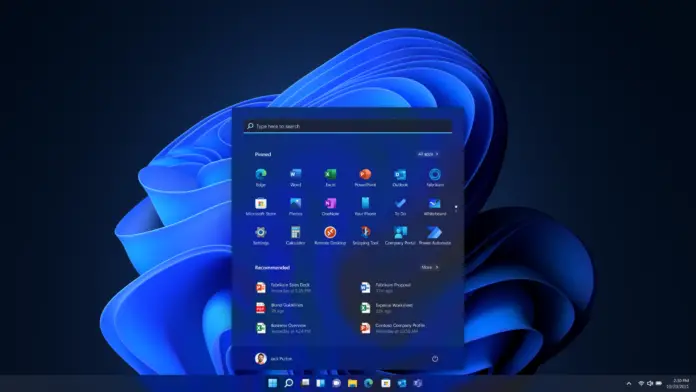Turn Windows features on or off is a powerful tool that comes with Windows operating systems. It allows users to enable or disable features and services that are integrated into the operating system. This feature is designed to help users customize their system according to their preferences and requirements. In this article, we will discuss what is it, how to access it, and how to use it effectively.
What is Turn Windows features on or off?
It is a built-in tool in Windows operating systems that allows users to enable or disable features and services that are integrated into the operating system. These features can be divided into two categories: Features and Optional Features. The Features category includes features that are essential to the functioning of the operating system, such as the .NET Framework, Internet Explorer, and Windows Media Player. The Optional Features category includes additional features that are not required for the operating system to function, such as handwriting recognition, Telnet Client, and Windows Subsystem for Linux.
How to access Turn Windows features on or off
To access this feature follow the steps below:
- Press the Windows key + R on your keyboard to open the Run dialog box.
- Type “appwiz.cpl” in the Run dialog box and press Enter. This will open the Programs and Features window.
- In the Programs and Features window’s left panel, click “Turn Windows on or off.” This will open the Windows Features dialogue box.
- In the Windows Features dialog box, you will see a list of all the features and services that are available on your computer. To enable or disable a feature, simply check or uncheck the box next to it.
- Once you have made your changes, click OK. Windows will then apply the changes, which may take several minutes.
How to use Turn Windows features on or off effectively
This is a powerful tool, but it can also be overwhelming if you are not sure what you are doing. Here are some tips on how to use it effectively:
- Only disable features that you are sure you do not need. Disabling essential features can cause your operating system to malfunction, so it is important to be cautious.
- Consider the impact of disabling a feature. Some features may be necessary for other applications to run correctly, so make sure you understand the implications of disabling a feature before doing so.
- Use the search function to find specific features. If you are looking for a specific feature, you can use the search function in the Windows Features dialog box to quickly find it.
- Use the “Details” button to get more information. If you are not sure what a feature does, you can click the “Details” button in the Windows Features dialog box to get more information about it.
- Be patient. Applying changes to Windows features can take some time, so be patient and allow Windows to finish before restarting your computer or opening any applications.
Conclusion
This is a powerful tool that allows users to customize their Windows operating system according to their preferences and requirements. However, it is important to use this tool with caution, as disabling essential features can cause your operating system to malfunction. By following the tips outlined in this article, you can use Turn Windows features on or off effectively and safely.
Read More: How to Open Task Manager in Windows 11