
Let’s have a look at how to Install Phoenix OS in Dual Boot Mode with Windows. Do you want to create an Android computer? Phoenix OS, based on the Android x64 project, you can install Android on a laptop or desktop.
On the downside, it will not run the full version of the Chrome browser because it is just a mobile emulator.
Note: The instructions in this guide will overwrite the hard disk. You can install Phoenix OS in dual boot mode, you shouldn’t install it this way because dual-boot can be problems for both OS.
Dual Boot Android Phoenix OS with Windows 10
Here we aren’t using a regular ISO image of this Phoenix OS flashed on a USB disk, rather than an executable file of its which is meant for Windows platforms and work exactly like all other Windows software.
Download Phoenix OS Installer (PhoenixOSInstaller) Download Phoenix OS or Download Phoenix OS
Install Phoenix OS Dual Boot
After downloading Phoenix OS, Go to your download folder and doubt click to run the Phoenix OS exe Installer file.
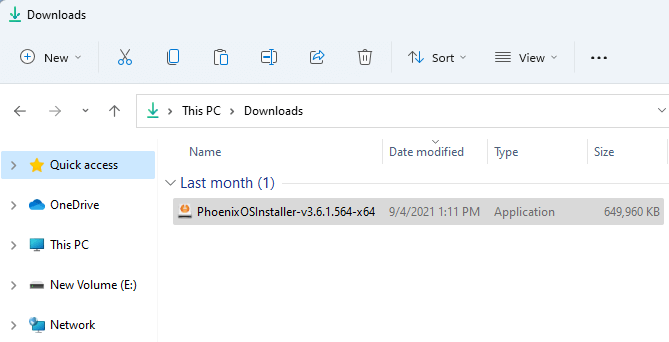
Click the Install button to install Phoenix OS on Windows.
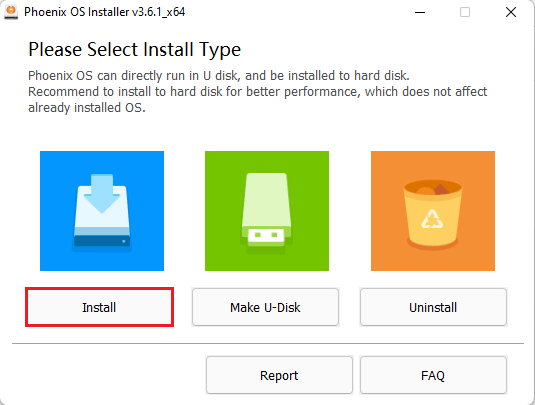
Select the Drive or partition to install Android Phoenix OS, I am installing it on E drive.
Note: Phoenix OS will install in a folder created by its own name in E drive and will not delete or format your existing partition.
After selecting the partition, click on the Next button.
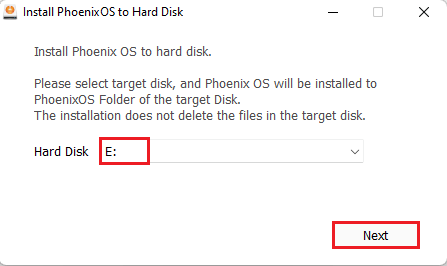
Select Data size for Phoenix OS installation and then click the install button.
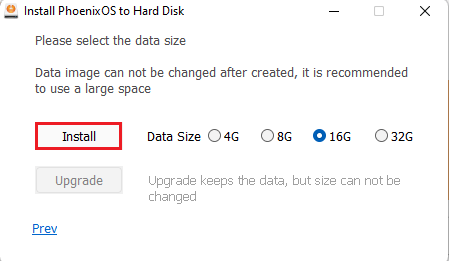
Installation Progress, Wait for a few minutes to complete the installation.
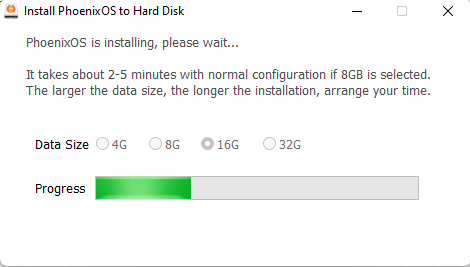
After the installation is completed successfully, Save your current work and then click Reboot Now option.
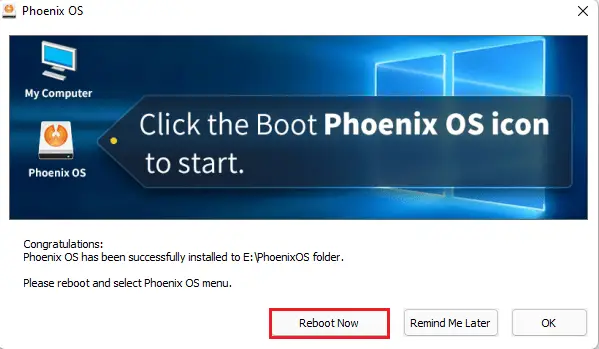
Windows 10 and Phoenix Dual Boot Menu
When you reboot your system, Windows 10 boot manager menu will appear, which also will feature an option for Phoenix OS, click on it so that we can boot our newly install Phoenix OS operating system.
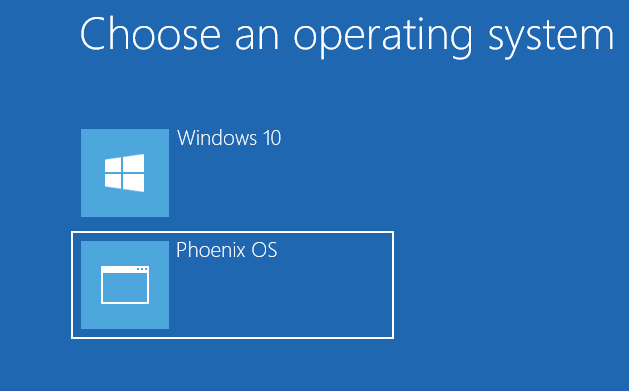
Phoenix OS Screen comes up.
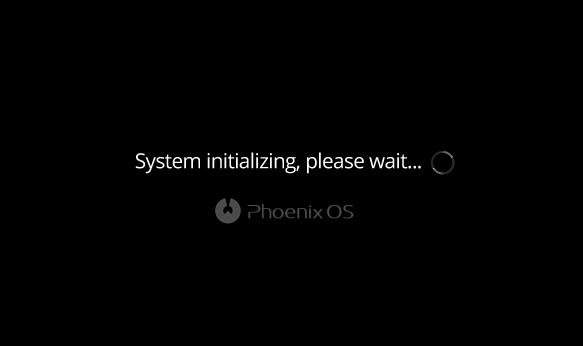
Welcome to Phoenix OS, select language, and then click Next.
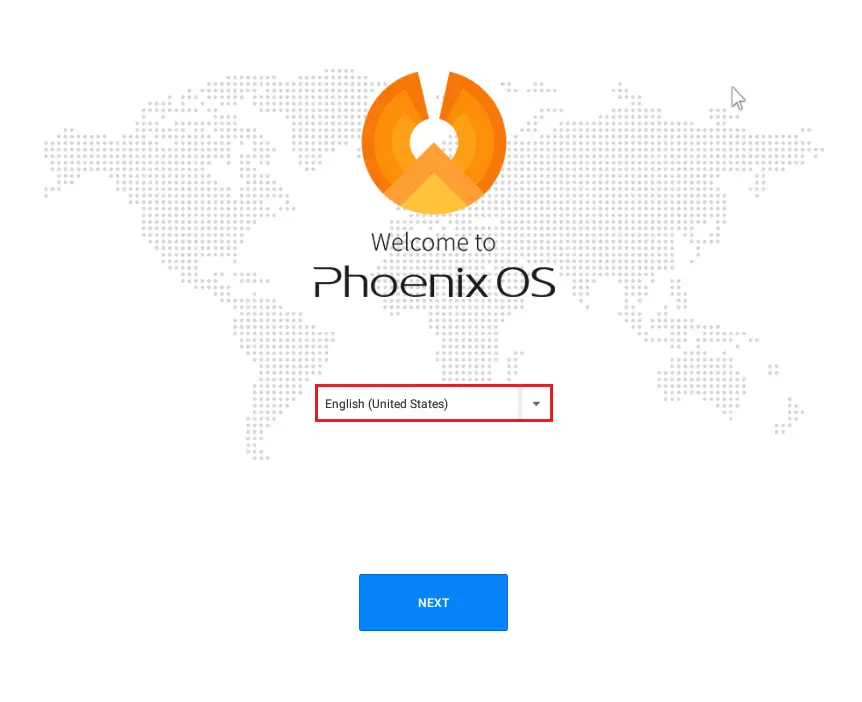
Select accept to accept the user license agreement.
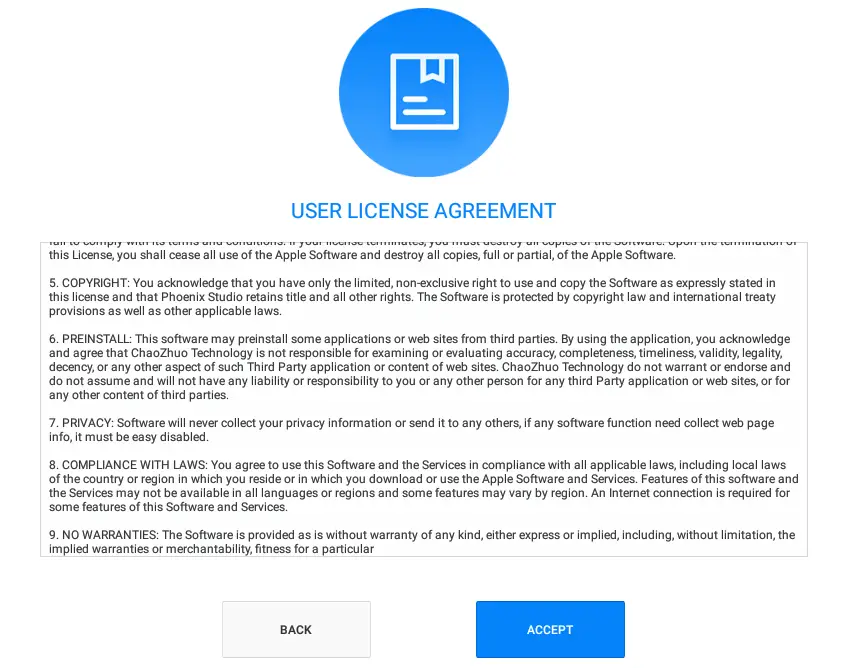
Network connection so clicks next.
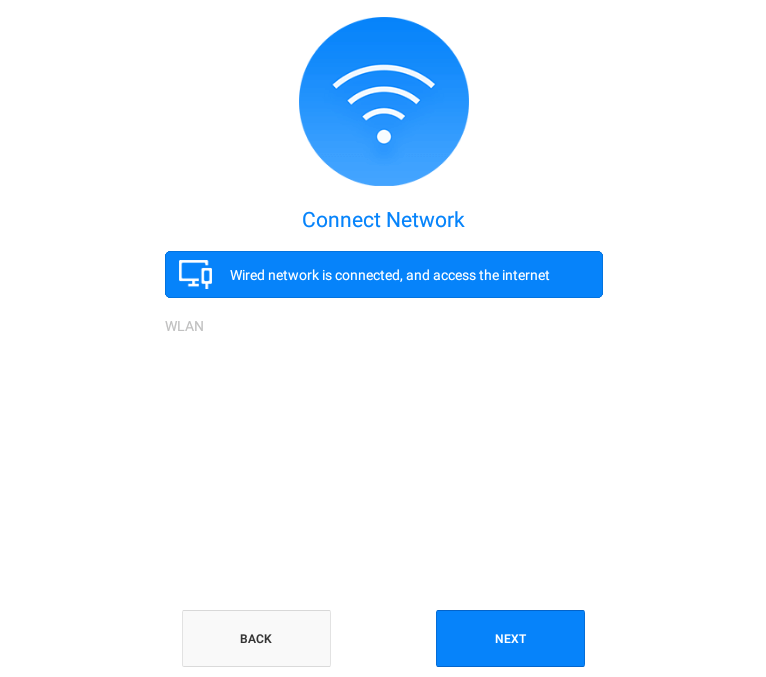
Type a Phoenix OS account name and then click finish.
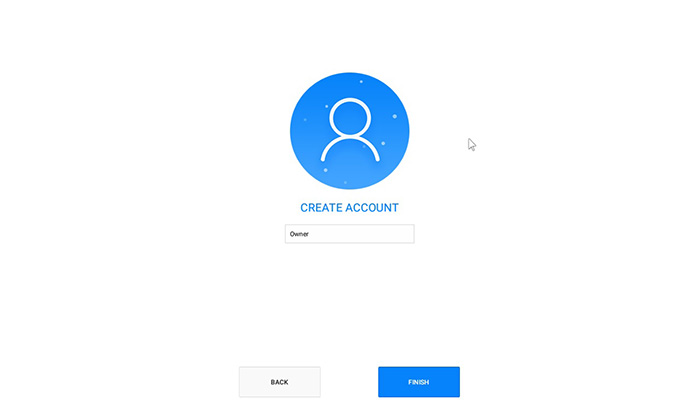
After finishing the setup.

Like and subscribe to our YouTube channel to watch updated videos.
How to Install Android Phoenix OS
i tried all the ways for installing pheonix os in my lap i don’t know why it’s not working. nitheeshkumar87@gmail.com this is my email ID please help me.
Whats the isssue ?