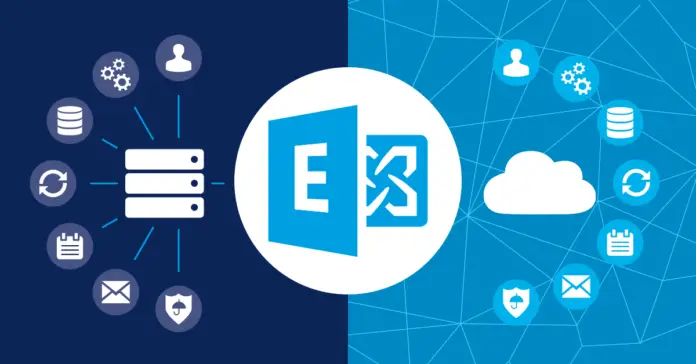The Exchange Admin Center (EAC) is a web-based management console for managing Exchange Online, Exchange Server, and hybrid Exchange deployments. It replaces the Exchange Control Panel (ECP) and the Exchange Management Console (EMC), which were the previous management interfaces for Exchange.
The EAC allows you to perform various tasks, such as:
- Manage recipients, groups, mailboxes, contacts, and resources.
- Configure mail flow settings like connectors, transport rules, and delivery reports.
- Manage organization settings, such as sharing policies, address lists, and retention policies.
- Monitor the health and performance of your Exchange environment, such as queues, databases, and servers.
- Perform migration tasks, such as moving mailboxes, public folders, and data from other sources.
- Access other admin centres, such as Security & Compliance Center, Azure Active Directory, and Microsoft 365 admin centre.
To access the EAC, you need to have an administrator account that has the appropriate role assignments. For more information on role-based access control in Exchange, see Role-based access control (RBAC) in Exchange Online.
There are two ways to access the EAC for Exchange Online:
- Sign in to your Microsoft 365 or Office 365 account > Admin Centers > Exchange. This will take you to the new EAC, a modern and streamlined interface that offers most of the features of the classic EAC. See the New Exchange admin centre for more information on the new EAC.
- Directly visit the link outlook and sign in using your credentials. This will take you to the classic EAC, the original interface offering all the features of Exchange Online management. See the Classic Exchange admin centre for more information on the classic EAC.
To access the EAC for Exchange Server or hybrid Exchange deployments, you need to use the URL of the EAC virtual directory on your Mailbox server. The URL is controll by the Internet Information Services (IIS) virtual directory named ECP. You can modify these URLs according to your needs. For more information on configuring the EAC virtual directory settings, see Configure mail flow and client access on Exchange servers.
You need to use a supported browser to access the EAC from a web browser on your local computer or a remote computer. The supported browsers for the new EAC are:
- Microsoft Edge
- Microsoft Edge
- Mozilla Firefox
- Apple Safari
For more information on Exchange Online and Exchange Server browser support, see Microsoft 365 and Office resources.
The EAC is a powerful tool that helps you manage your Exchange environment with ease and efficiency. Whether you are using Exchange Online or Exchange Server, or a hybrid of both, you can use the EAC to perform various tasks and monitor your organization’s health and performance.
Read more: How to Configure Database Copies in Exchange Server 2019
FAQs
What is the Classic Exchange Admin Center?
To monitor and administer Microsoft Exchange Server efficiently, administrators can use the web-based Classic Exchange Admin Centre (EAC), a program created by Microsoft. It functioned as the main management interface for Exchange Server versions 2013 and prior. Administrators could perform various operations with the help of the Classic EAC’s graphical user interface (GUI), including managing mailboxes, creating distribution groups, configuring mail flows, and keeping track of the Exchange environment’s general health. However, with the introduction of Exchange Server 2016, the Classic EAC was replaced by the Exchange Admin Centre (EAC), which offers improved capabilities and a more contemporary UI.
Why is the Exchange Admin Center not loading?
Various possible causes exist for the Exchange Admin Centre (EAC) failing to load. Here are some potential reasons and solutions:
Problems with connectivity:
Check your internet connection and try visiting the EAC from a different browser or device. Check for any network or firewall limitations that may prevent EAC access.
Server or service problems:
The EAC uses the Exchange Server infrastructure. If server issues or Exchange services are not working, the EAC may not load. Ensure all relevant Exchange services are up and functioning, and restart them if necessary.
Browser compatibility:
The EAC may not be compatible with all browsers. Check that you’re using a compatible browser version, and try emptying your cache and cookies. Disabling browser extensions or add-ons that interfere with the EAC may also be beneficial.
Incorrect URL or virtual directory setup:
Check the URL you’re using to go to the EAC. Depending on your Exchange version, it should be “https:///ecp” or “https:///owa/ecp”. Furthermore, confirm that the virtual directory settings in Internet Information Services (IIS) are appropriately establish.
Permissions and authentication:
Check that your user account has the appropriate permissions to access the EAC. Examine your account and group memberships for changes that may have affected EAC access. Additionally, ensure that the authentication settings in IIS are correctly established.
If the problem persists after these troubleshooting steps, you may need to contact your Exchange Server administrator or Microsoft support for more assistance.
Why is the Global Address List not loading in the Exchange Admin Center?
If the Global Address List (GAL) is not loading in the Exchange Admin Center (EAC), several potential causes could exist. Here are some common reasons and their possible solutions:
Replication delays:
The GAL is distributed across multiple Exchange servers in an organization. If there are replication delays between these servers, it can result in the GAL not being updated or not loading in the EAC. Allow some time for replication, or manually force replication using Exchange Management Shell commands like “Update-GlobalAddressList” or “Update-OfflineAddressBook”.
Incorrect GAL configuration:
Verify that the GAL is properly configured in the Exchange organization. Check if the GAL is assigned to the correct mailbox databases and if the appropriate permissions are set. Use the Exchange Management Shell to review the GAL configuration and make any necessary adjustments.
Exchange server issues:
Ensure that the Exchange servers responsible for hosting the GAL are functioning correctly. Check if the Exchange services related to address book generation and distribution are running. Restarting these services or the affected Exchange servers may help resolve the issue.
Network connectivity problems:
Confirm that there are no network connectivity issues between the server hosting the EAC and the Exchange servers hosting the GAL. Troubleshoot any network problems, such as DNS resolution issues or firewall restrictions, that might prevent the EAC from accessing the GAL.
Browser cache and settings:
Clear the browser cache and cookies, or try accessing the EAC from a different browser. Sometimes, outdated or conflicting browser cache or settings can cause issues loading the GAL. Additionally, ensure that JavaScript is enabled in the browser, as it is required for the EAC to function properly.
If the GAL still doesn’t load in the EAC after attempting these steps, it may be necessary to involve your Exchange Server administrator or seek assistance from Microsoft support to diagnose and resolve the specific issue affecting your environment.