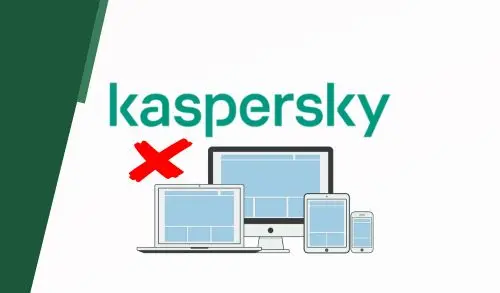Let’s examine how to remove devices from Kaspersky Security Center administration group and the database. When working with a Kaspersky device selection, we can remove devices from administration groups without switching to the Kaspersky administration groups from which they must be removed.
Remove Devices from Administration Groups Kaspersky
Launch Kaspersky Security Center, go to Managed devices.
Select the client computer from the administration group that you want to remove from the list and then select Remove from group.
Are you sure you want to remove the device? Click yes.
How to Remove Device from Database Kaspersky
After removing Kaspersky Endpoint Security from a client device, the key file may still appear in the Administration Server’s Key usage report.
To free a license, select unassigned devices, select the client computer from the list, and then click Remove from the database.
Click on the yes button to remove the device from the database.
Refresh the Administration Console by pressing refresh button.
Click on the Administration Server and then click on the Reports tab.
Right-click on Key usage report and then click refresh.
How to Move User Device to Group
Right-click on user device, the one you want to move to group and select move to group.
Click on the group and then select ok.
Now you can see user computer successfully moved to group.
Please visit Kaspersky to learn more.