This guide will show you how to Install Deepin Desktop Community 20.2. The Deepin OS is an Ubuntu based Linux division, it was developed by Chinese developers and has been one of the frequently beautiful desktop Communities. The graphical effects of the Deepin OS Desktop community can compare to the Windows 11 and macOS. Deepin Emulator is totally modified from the interface to the software center. It has several apps such as screenshot, screen recorder tools like Windows drawing tool, snipping, music player, and etc.
Deepin Installation
In this guide, we will cover Deepin 20.2 desktop community OS Installations steps.
Table of contents
- Minimum system requirements
- Download DeepIn 20.2 ISO
- Create Bootable USB
- Install DeepIn 20.2
- Boot from Bootable USB Drive
- DeepIn Installation
- Deepin Configuration
- User Account Setup Deepin
- First Time Login In
- Connect to Network
- DeepIn Software Update
- Start Menu/Screen
- Deepin Linux File Explorer
- Deepin Browser and Changing the Search Engine
- Capture Deepin Screen Recorder
- Deepin Store
Minimum system requirements
Intel Pentium IV 2.0 GHz or latest.
Ram 2GB Memory, or higher.
Disk 25 GB free disk space
For more details please visit Deepin
Download DeepIn 20.2 ISO
Visit Deepin Official Website to download
Create Bootable USB
How to create a Deepin Bootable USB drive
Install Deepin 20.2
Follow the below steps, to install Deepin Linux.
Boot from Bootable USB Drive
First, change your computer boot option, select boot from USB.
Deepin boot menu, select install deepin.
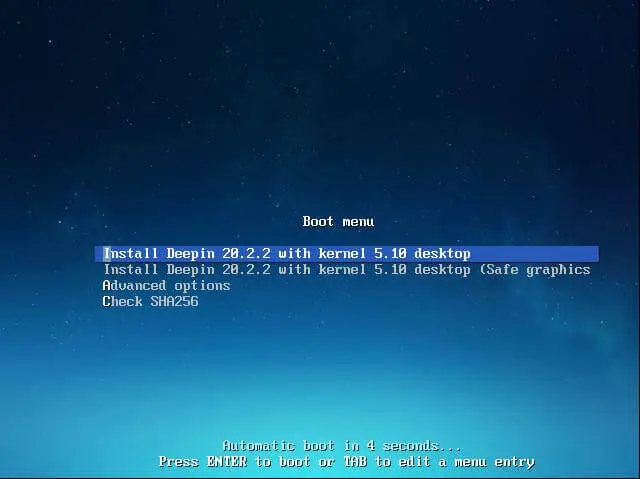
Choose Deepin Linux language, license agreement, and then click Next.
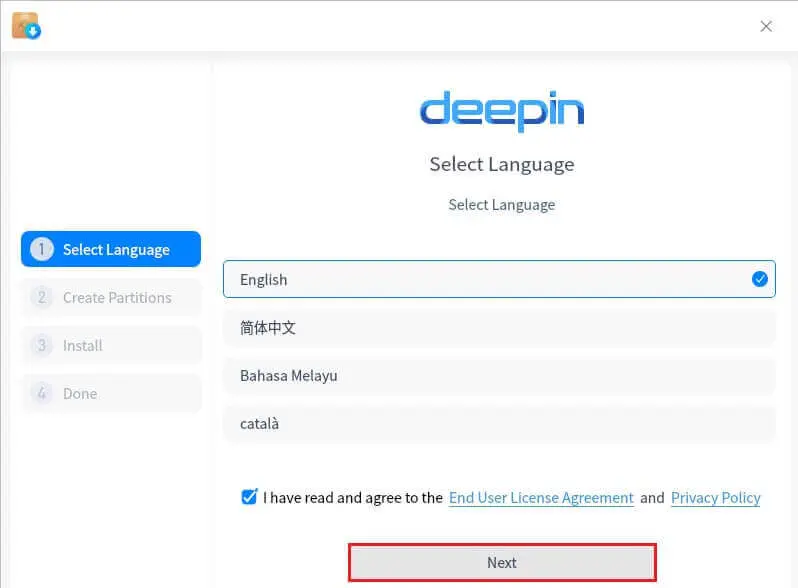
Select the Full Disk and then select next.
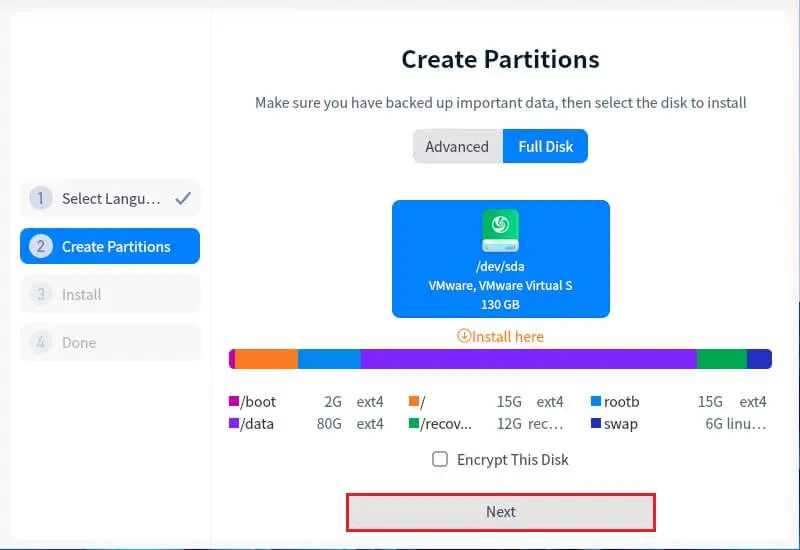
Select Continue
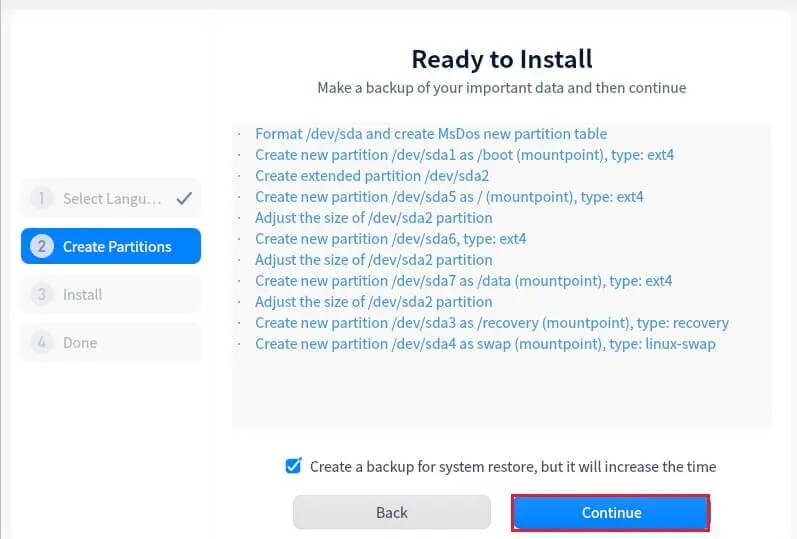
DeepIn Installation
Install Deepin Desktop Community, the installation will now proceed.
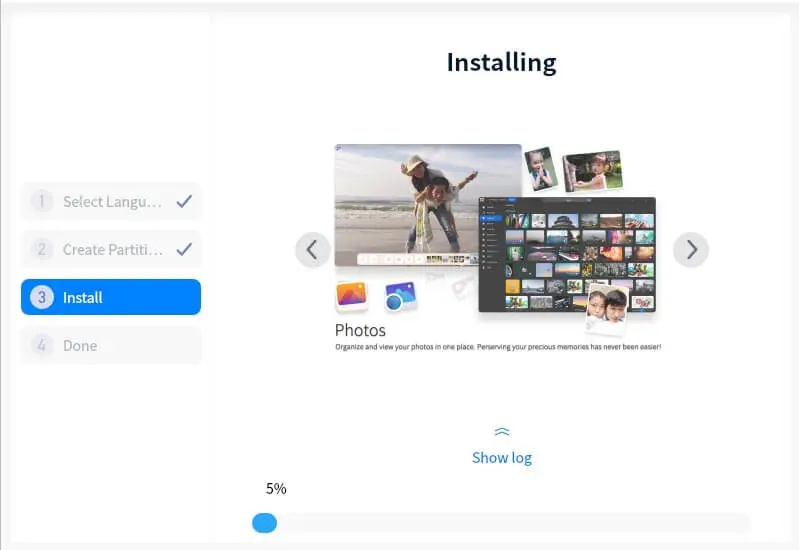
Once finished, remove the DeepIn Bootable USB pin drive and then select Reboot Now.
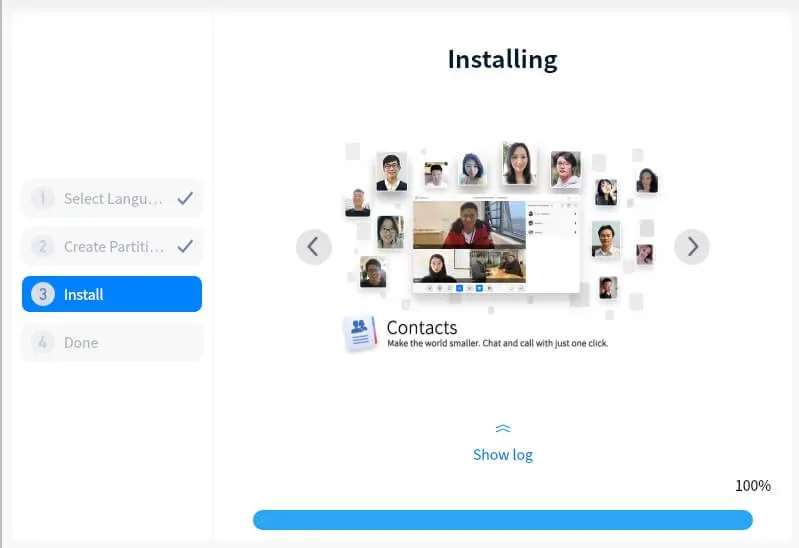
Deepin Configuration
DeepIn 20.2.2 GNU/Linux will be automatically selected and then boot after within 5s.
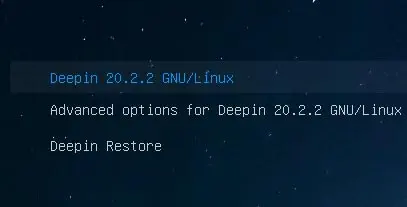
On the Deepin Linux screen, select your Language and accept the License Agreement again. Click next
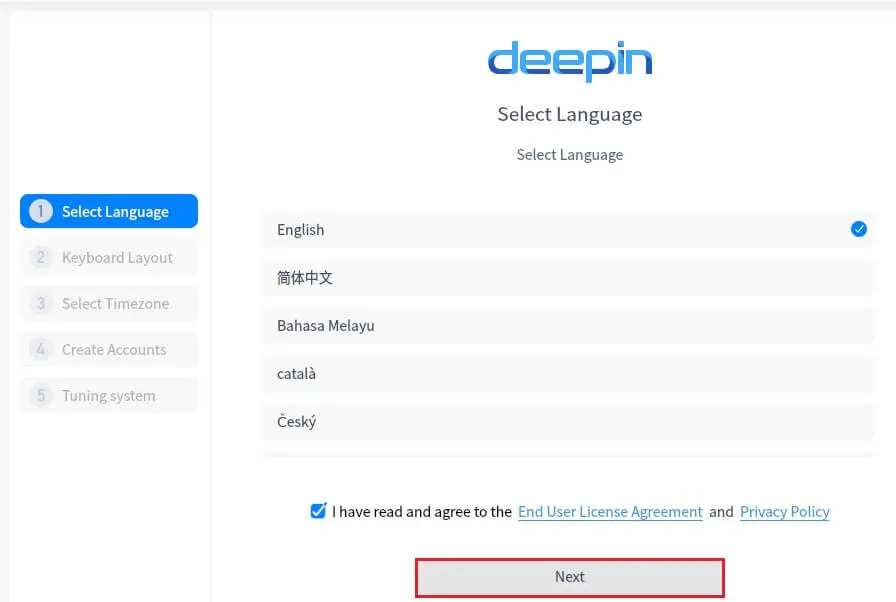
Set Keyboard layout and then click next.
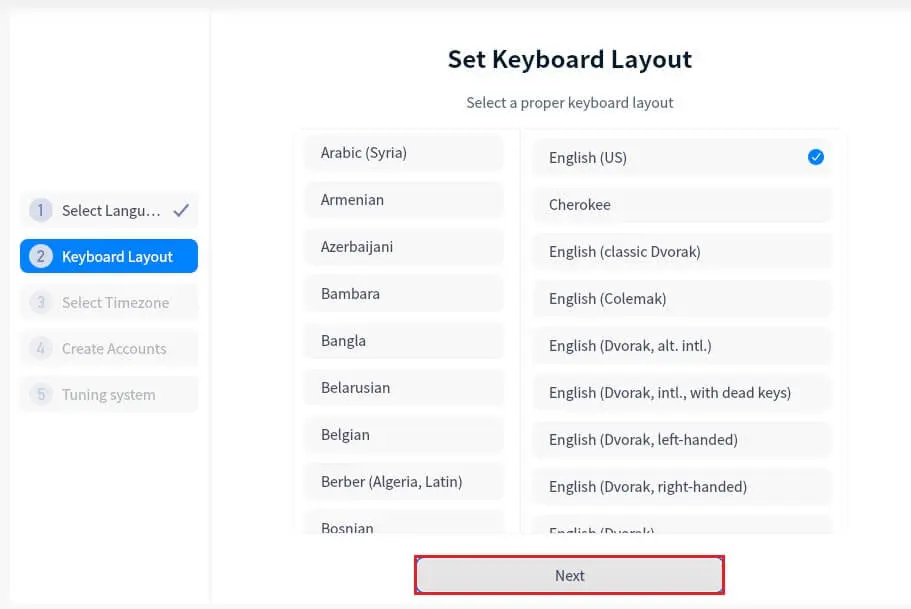
Choose the Location (Timezone) on the Map and then select next.
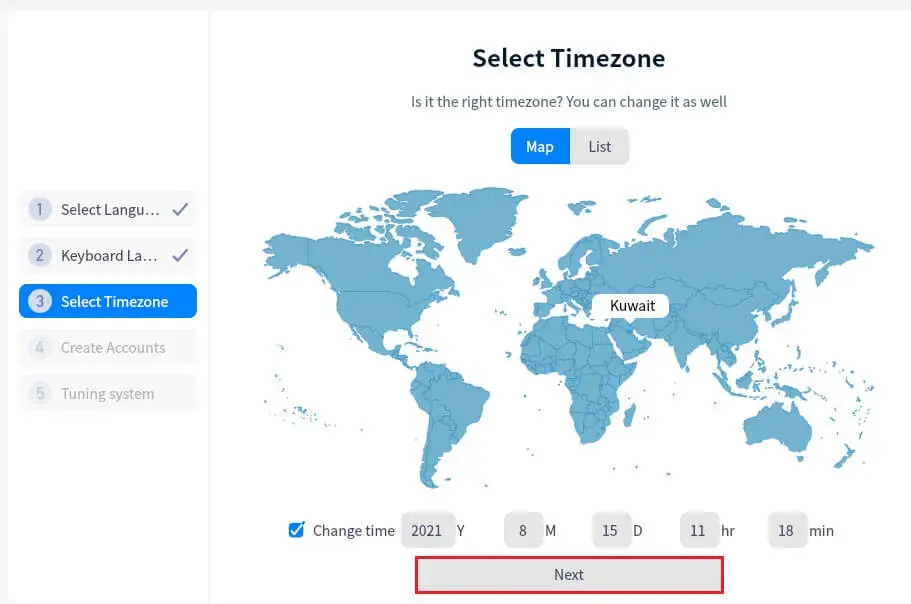
User Account Setup Deepin
Input your username, computer name. Then input a password, confirm your password, and then select Next.
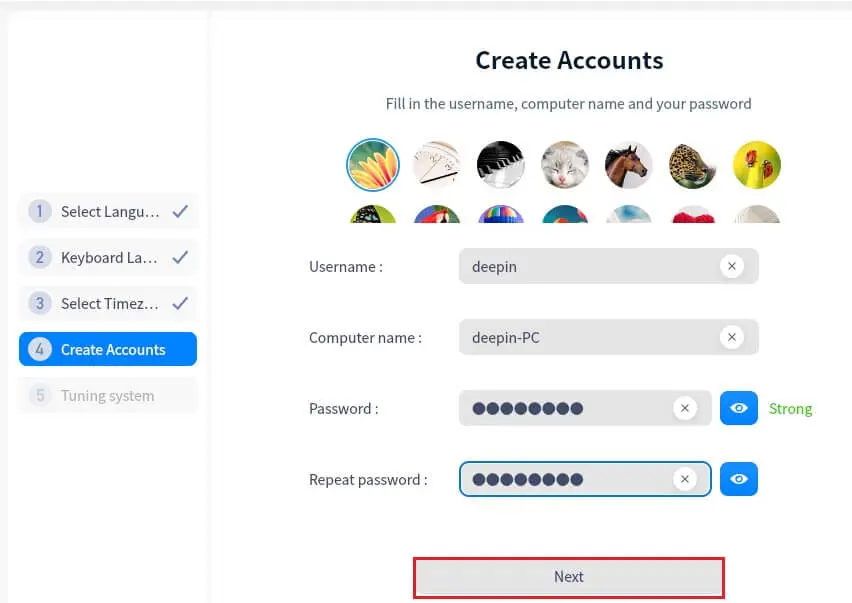
It will take some time tuning your system
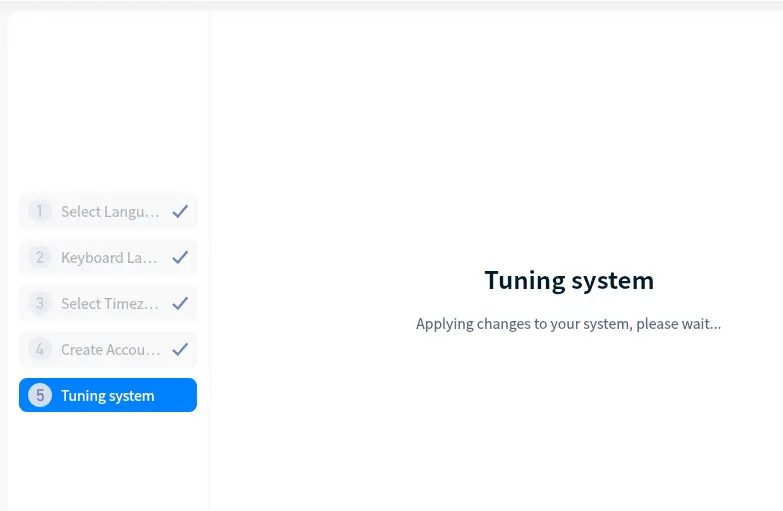
First Time Login In
You will see your deepin Linux login screen.
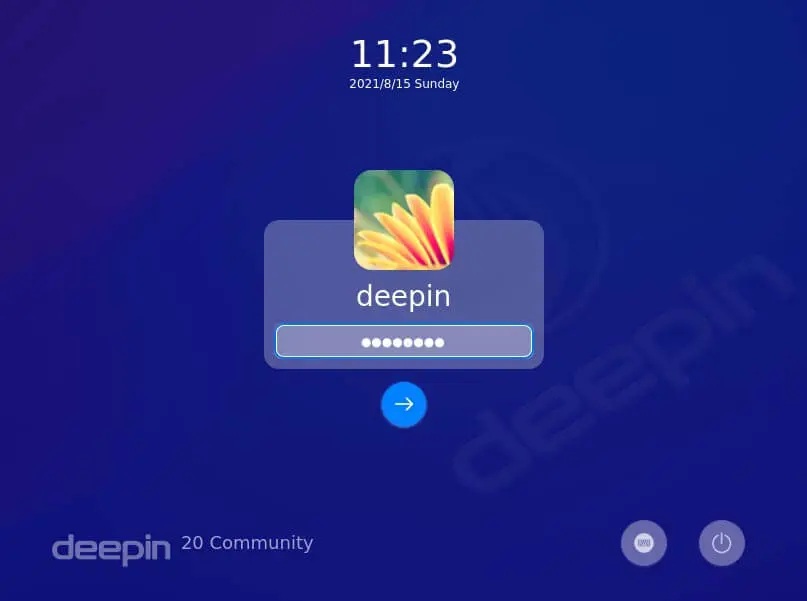
Choose normal mode
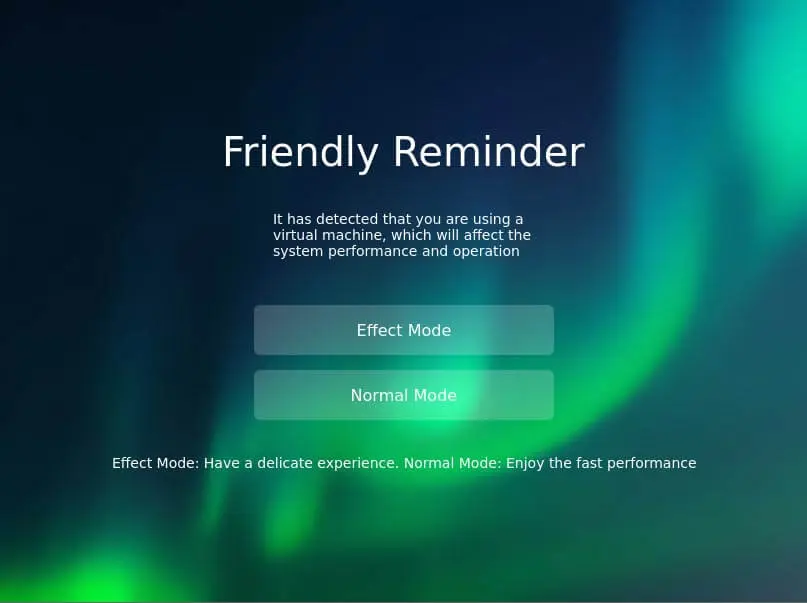
DeepIn 20.2 is now installed.
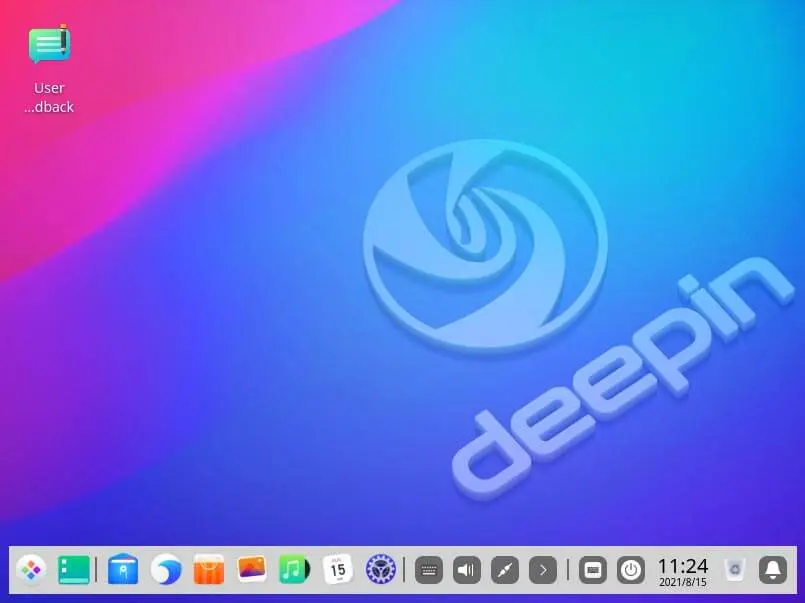
Connect to Network
Click on settings icons, select the network tab, and then enable Wired Network Adapter.
I am using a desktop computer, if you have a laptop then you can connect through WiFi.
You are connected to the Internet
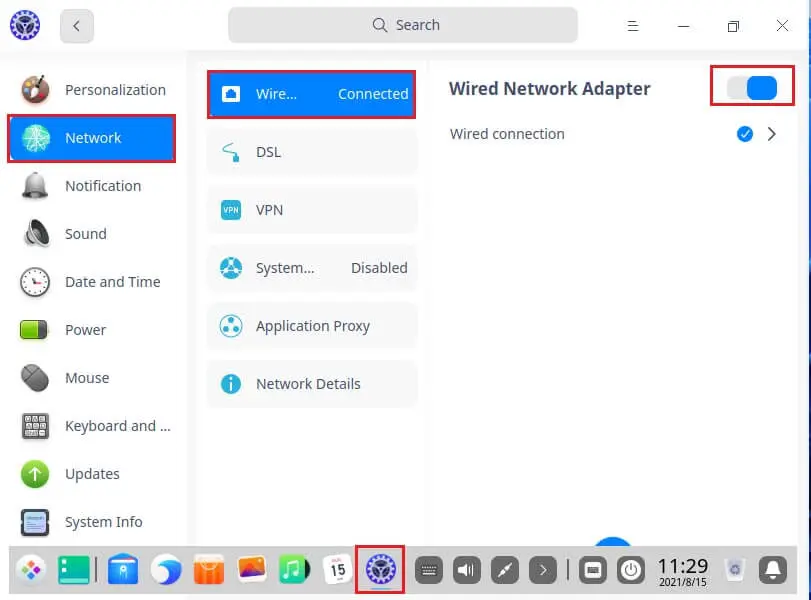
DeepIn Software Update
In the deepin settings, select the Updates tab and then click on check for update.
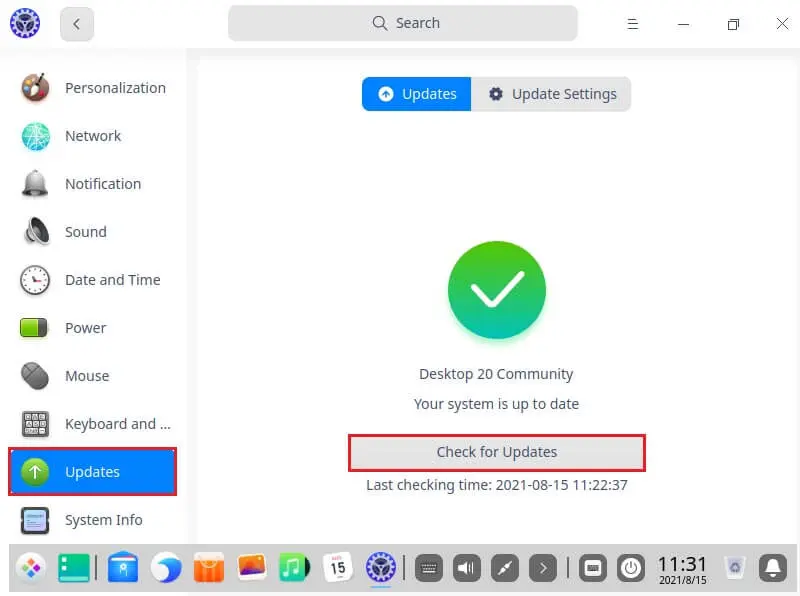
Downloading deepin updates in progress.
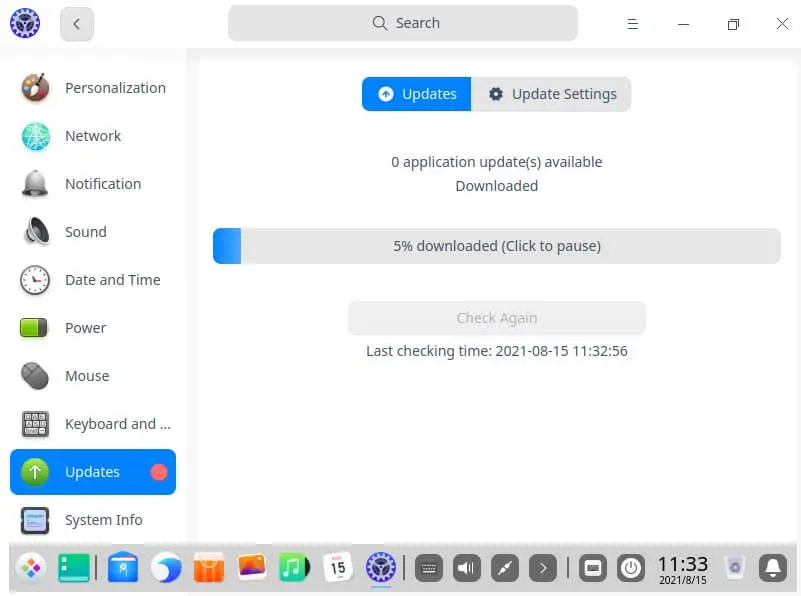
Select install update.
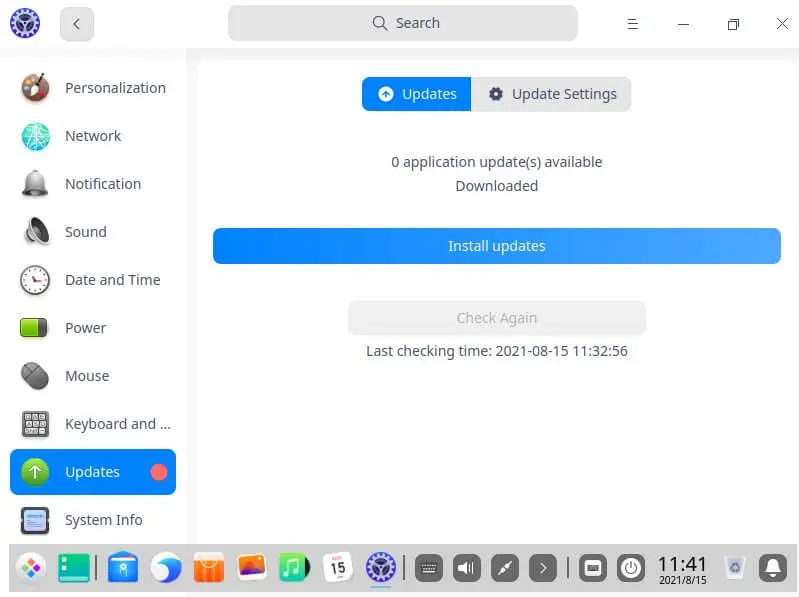
Reboot your system.
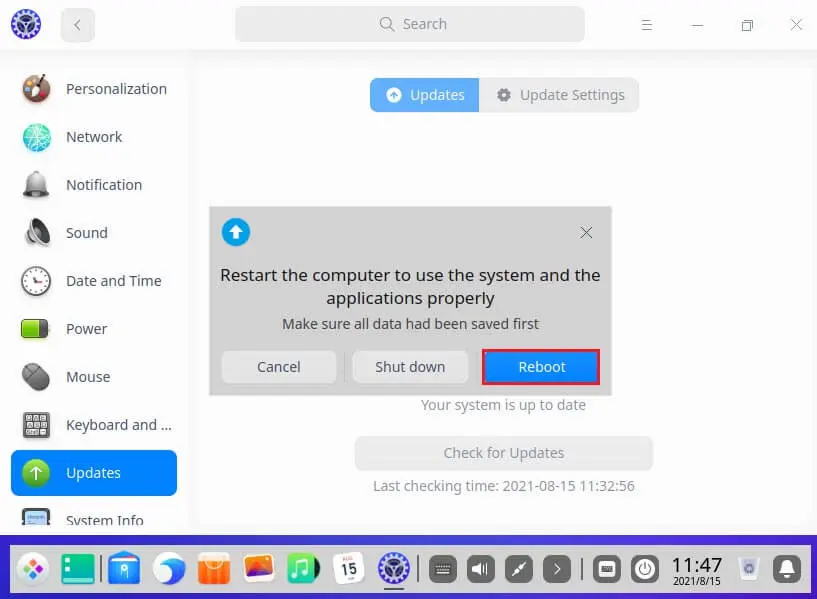
Start Menu/Screen
The DeepIn Desktop community system is very familiar/comfortable for Windows users.
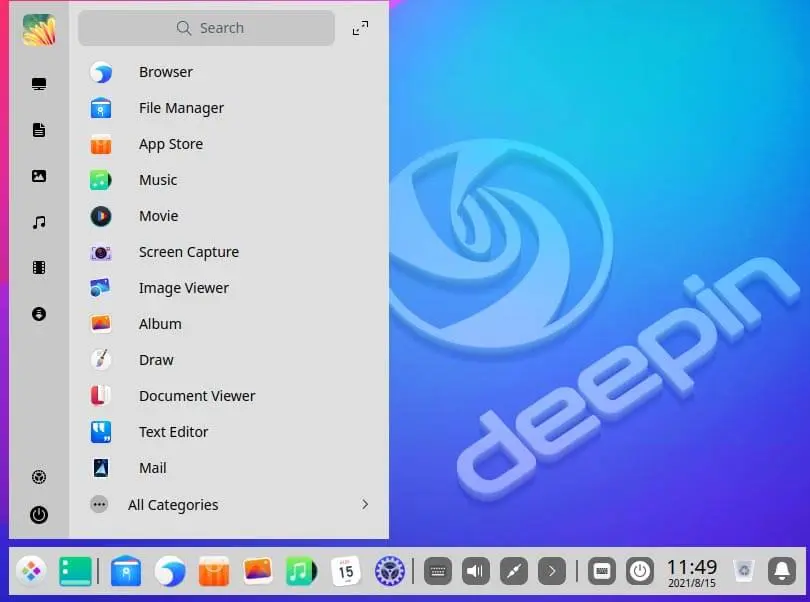
Deepin Linux apps.
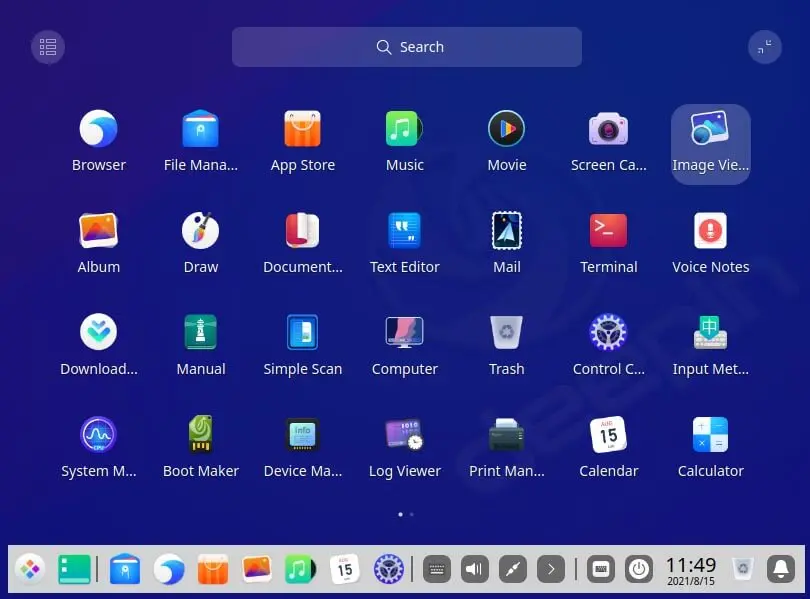
Deepin Linux File Explorer
The DeepIn Linux 20.2. Has a very simple to use File Explorer with the usual Desktop, Documents, Documents, Pictures, Videos, Music, again being familiar to Windows Explorer within Windows.
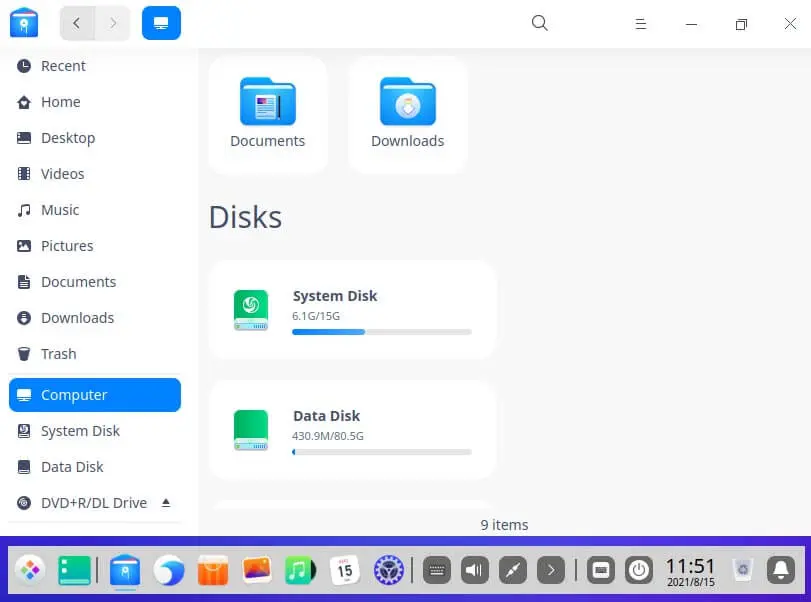
Deepin Browser and Changing the Search Engine
A browser is installed by default which works in a similar to Edge or Chrome. By default setup, it uses Chinese search engines. We can change this via settings.
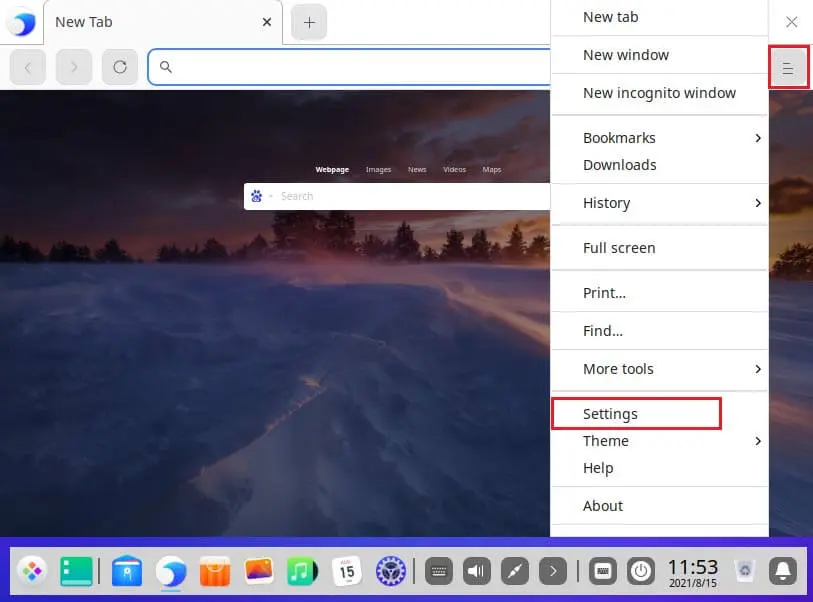
Click on Manage Search Engines.
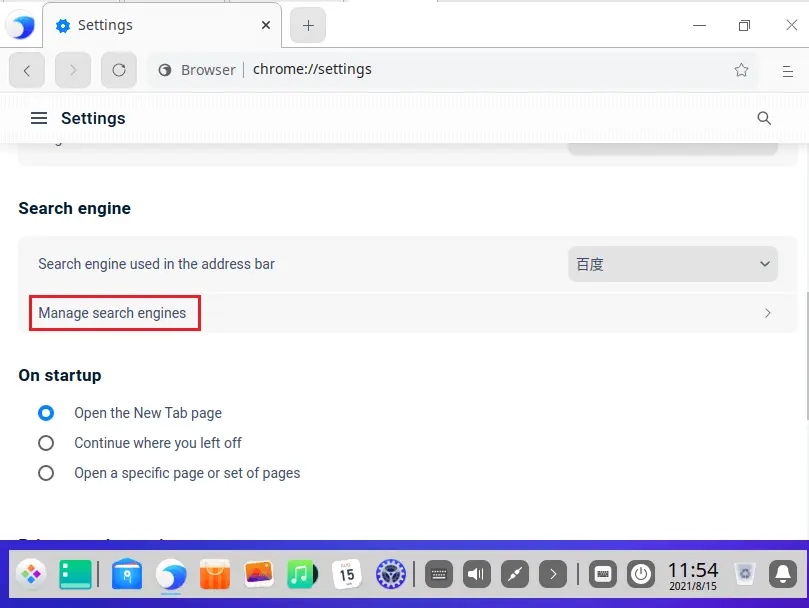
Select Add button.
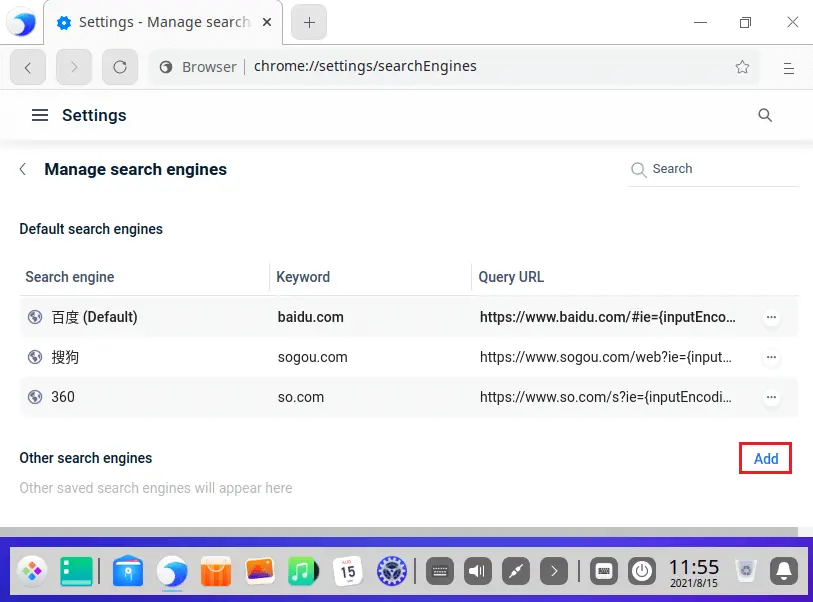
To Add Google search engine.
Google
Google.com
https://www.google.com/search?q=%s
then click on add.
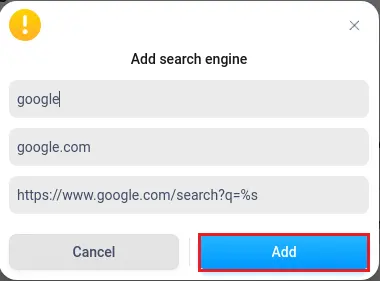
Choose … button beside the Google search engine and then select Make Default.
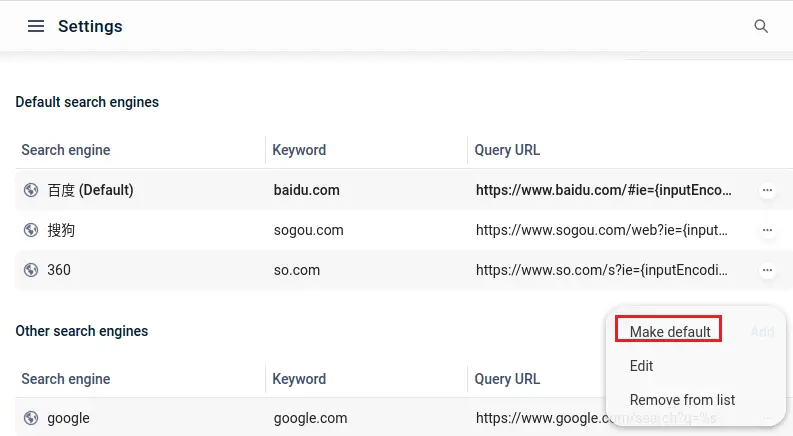
Capture Deepin Screen Recorder
DeepIn has a built-in application named Screen Recorder. Click on the Deepin OS start button and then select Screen Capture.
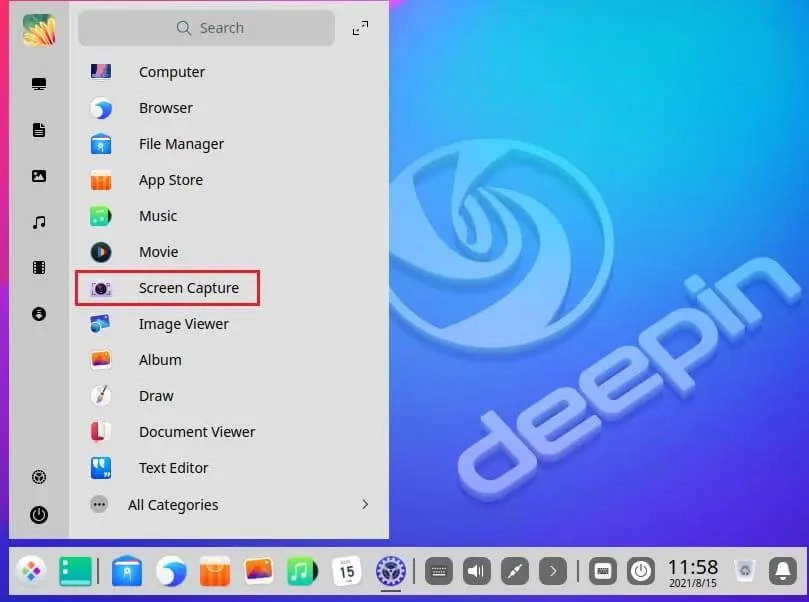
Produce a screen selection size by resizing the window.
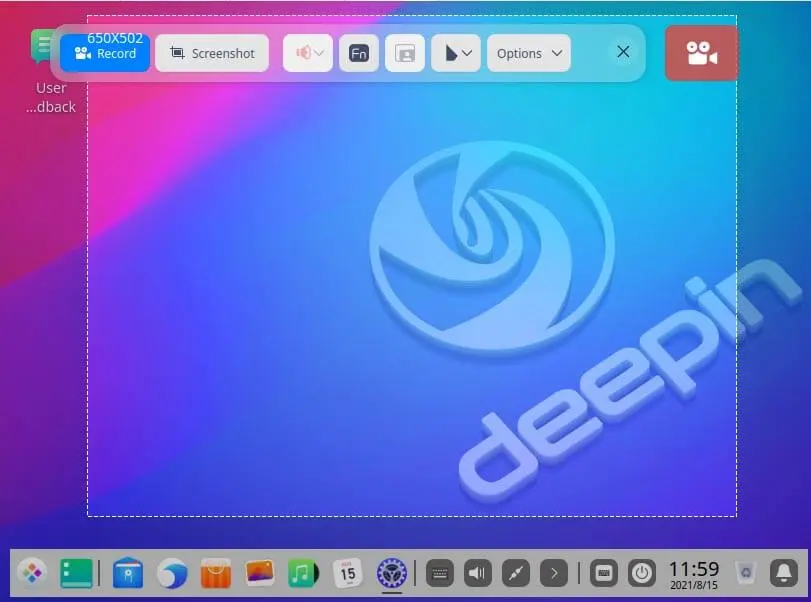
You can choose the file format and then save the location. The screen capture by default is saved in Pictures.
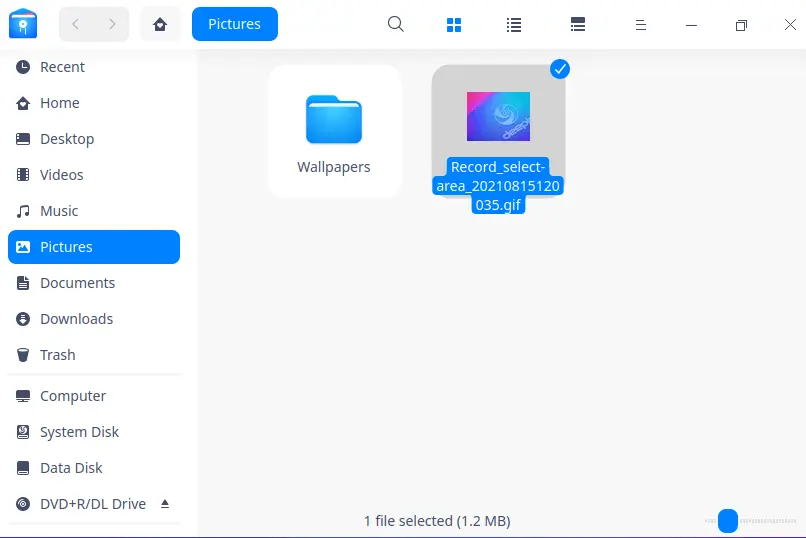
Deepin Store
Deepin Linux has an inbuilt App store that can be used to install additional software. The Deepin Linux software store seems to be a bit lacking compared to more distributions such as Ubuntu & Mint. You can try to run the Deepin OS package directly on a clear Install (the Store install and uninstall of the old version is required).
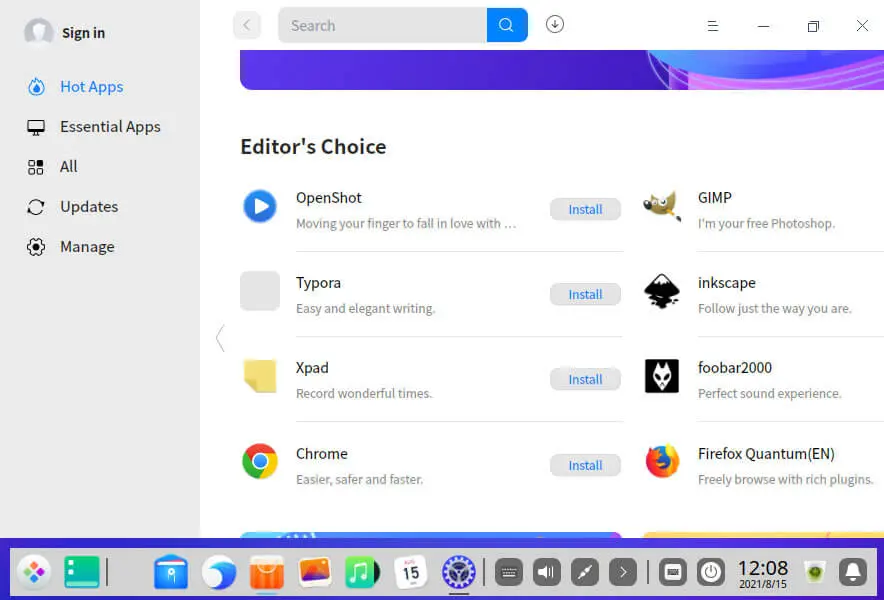
Related: How to Run Dual Boot Deepin Linux and Windows 11.


