In this guide, I am going to explain how to convert Physical to Virtual to run on VMware Virtual Infrastructure.
Convert Physical to Virtual Infrastructure
1- Double click VMware vCenter converter shortcut from your desktop and click on Convert Machine.
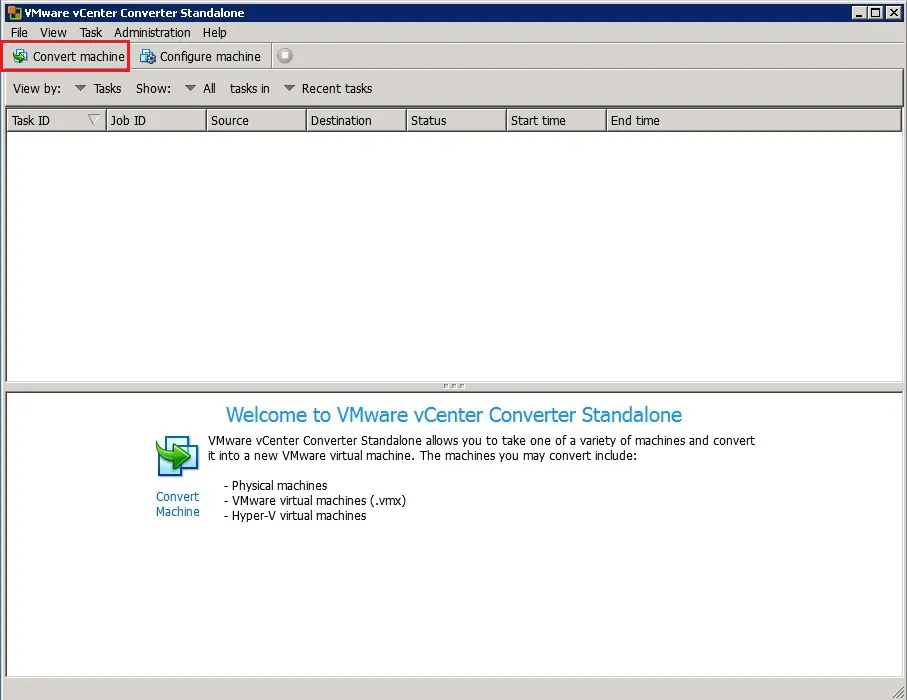
2- Convert Physical to Virtual Infrastructure, Select source type powered on and choose this local machine and click on next.
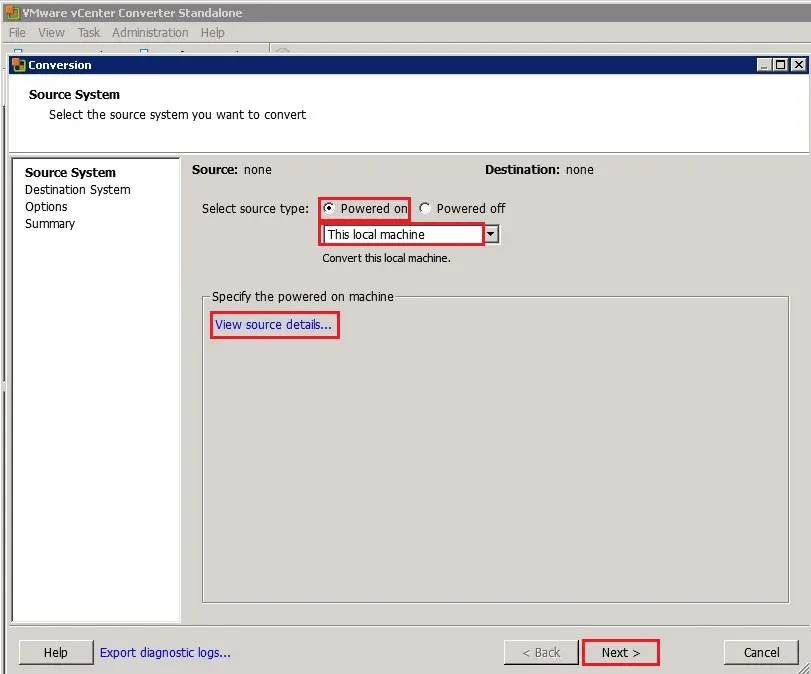
3- Select destination type to Infrastructure virtual machine.
Type your VMware Infrastructure server details (server, username, and password) and click next.
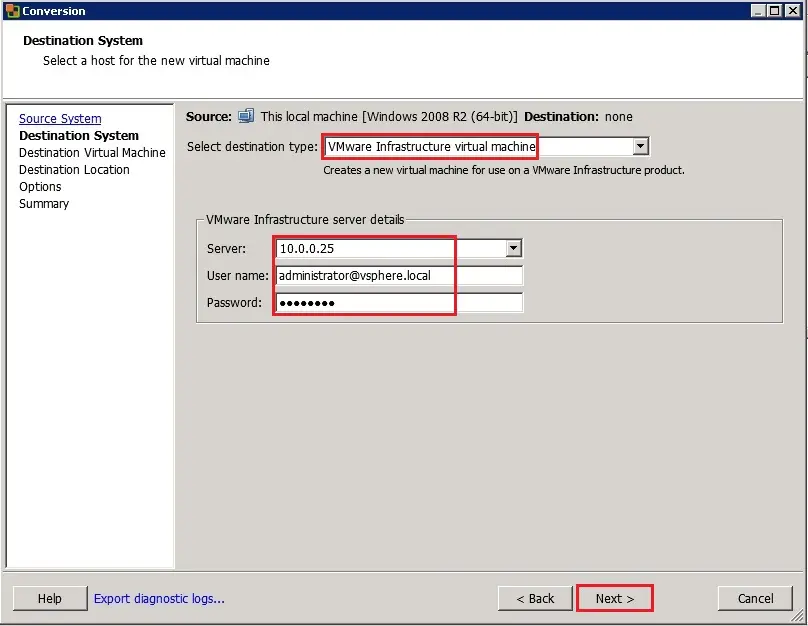
4- VMware converter Certificate warning, click Ignore.
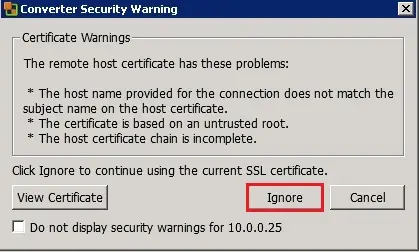
5- Type a name for the Virtual Machine, select a Datacenter for inventory name and then click Next.
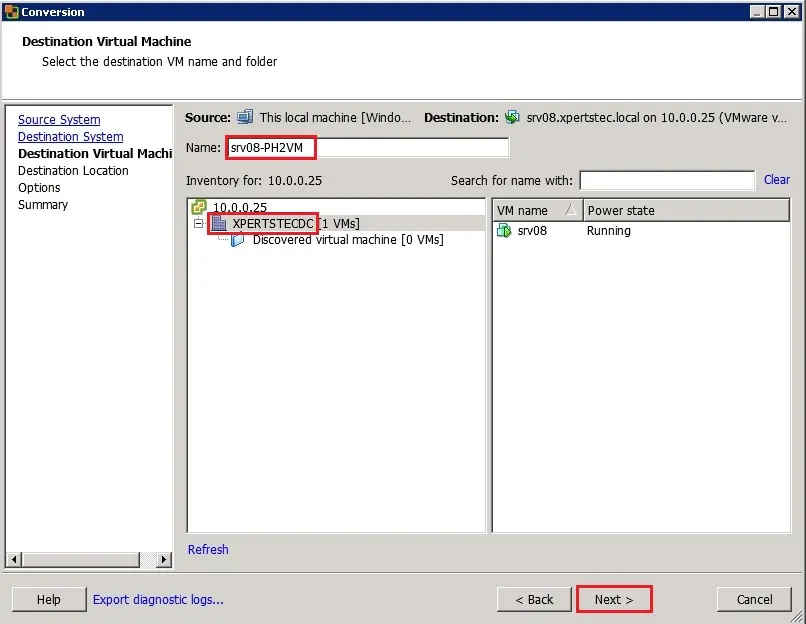
6- Destination locations select an ESXi host, select datastore where you want to save Virtual Machine > select virtual machine version and then click next.
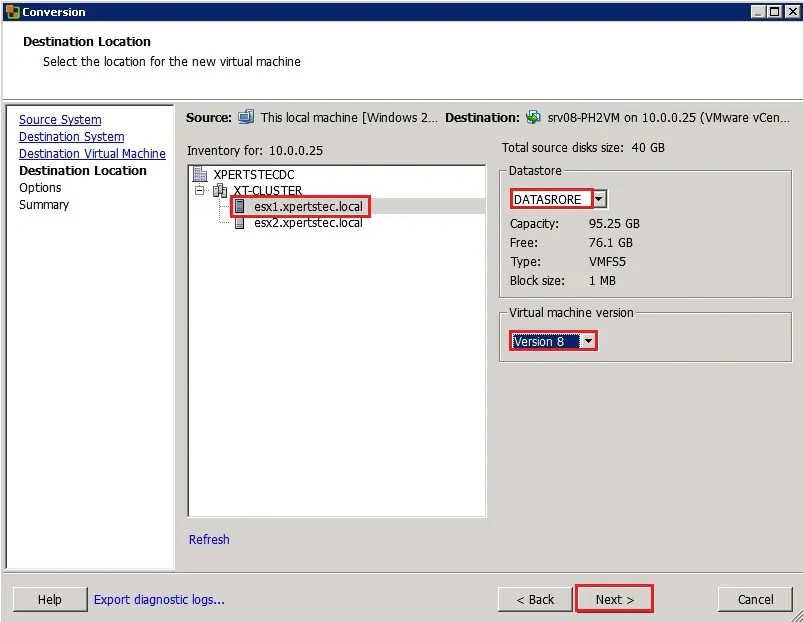
7- Set up the parameters for the conversion task Options screen, under Data to copy click Edit.
Change destination size to Min size
Convert Physical to Virtual Machine, Under Devices, click Edit on the Memory tab, change Memory allocation to the recommended value and then click Next.
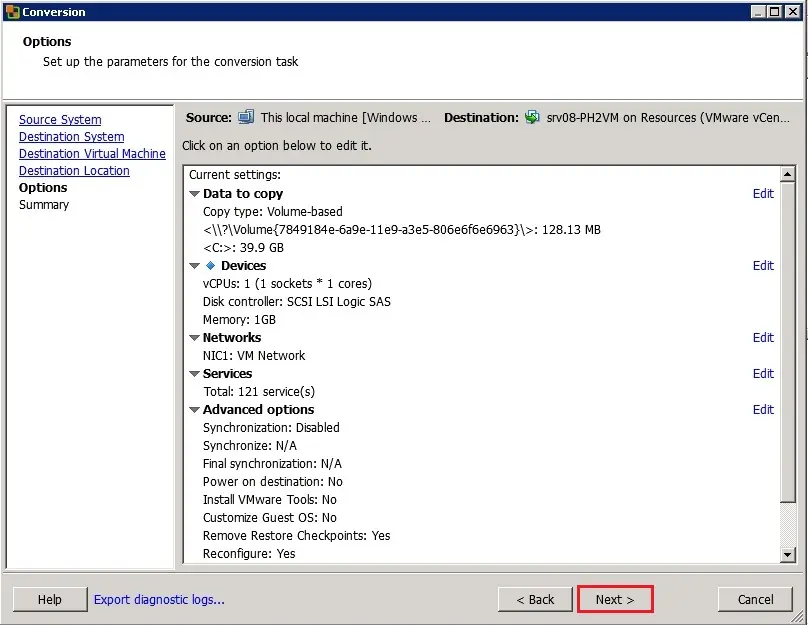
8- Review the conversion parameters (source system information, destination system information) and then click on next.
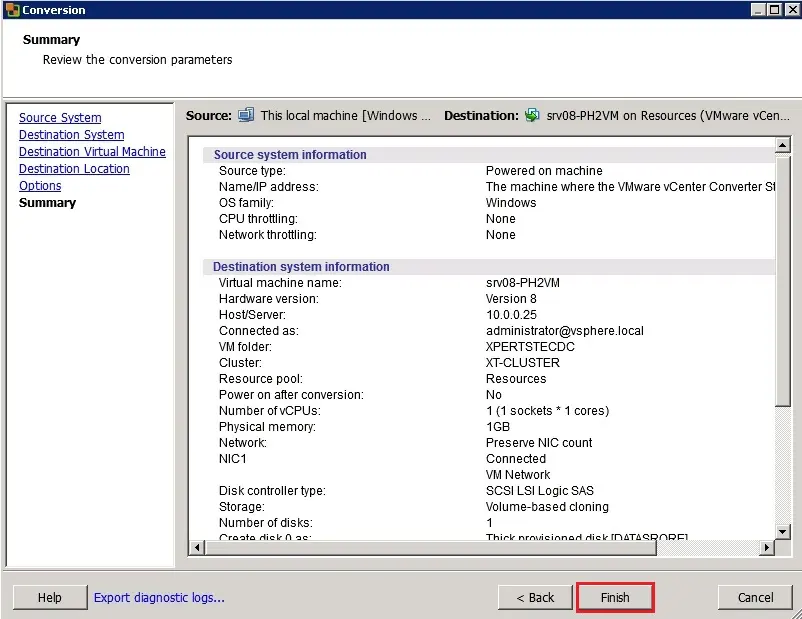
9- VMware vCenter converter standalone (summary, so the task progress Completed Successfully.
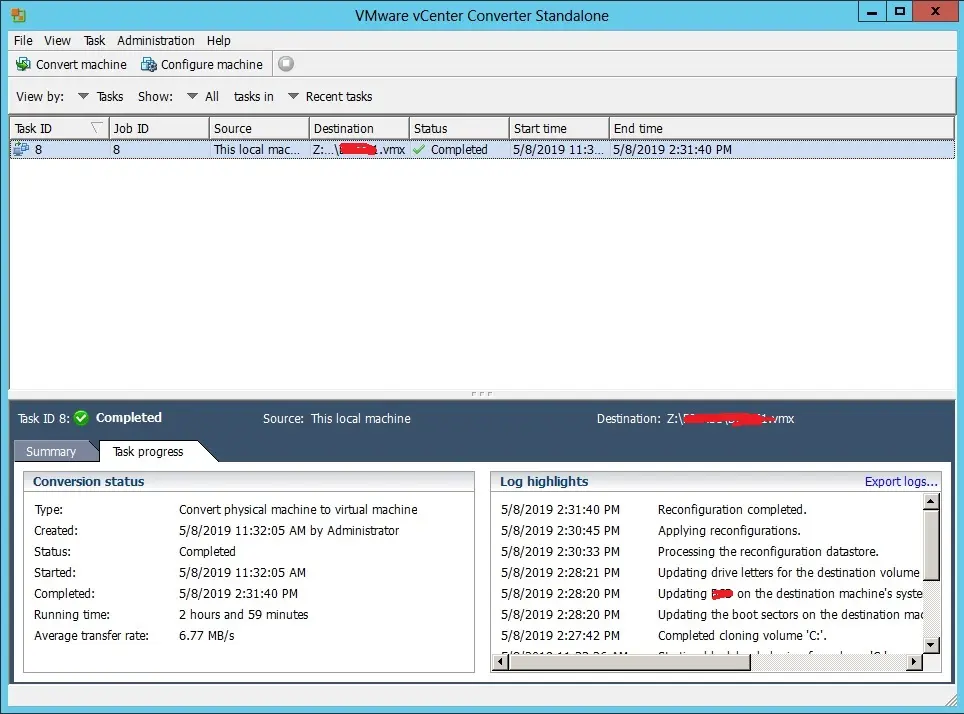
10- Open VMware vSphere client and start the converted one (srv08-ph2vm) server.
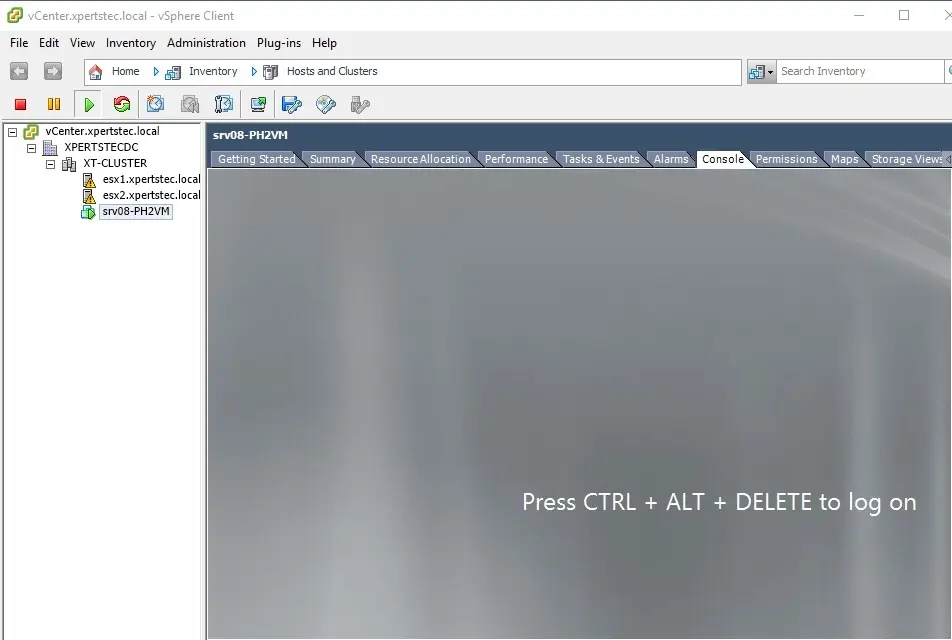
Related: Convert physical machine to virtual machine VMware Workstation.
For more details click here


No Comments
I went over this internet site and I conceive you have a lot of good information, saved to fav (:.
Dear Opral
Thank you