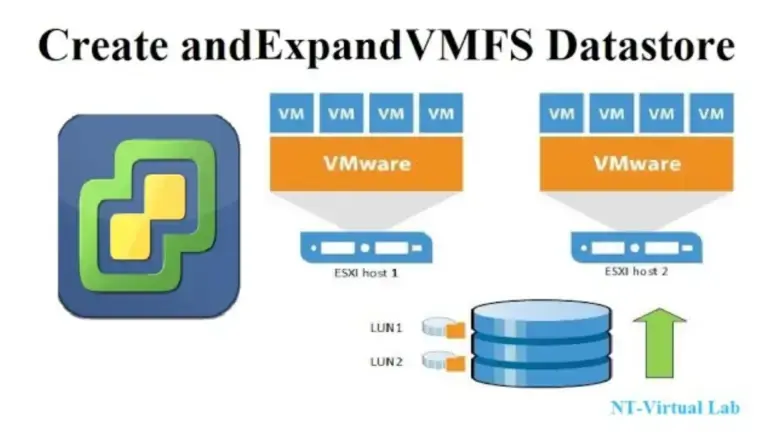Increase vmfs datastore capacity VMware vsphere is a popular virtualization platform that allows multiple operating systems to run on a single physical machine. One of the key components vSphere is the Virtual Machine File System (VMFS), which provides a way to store virtual machine files, including virtual disks, snapshots, and other configuration files. As virtualization environments grow and evolve, it’s important to know how to increase the capacity of your VMFS data stores. This article explores best practices for increasing VMFS datastore capacity in VMware vSphere.
Understanding VMFS Datastores
Before we dive into the specifics of increasing VMFS datastore capacity, let’s take a moment to review what VMFS datastores are and how they work. VMFS datastores are essentially logical volumes that provide a way to store virtual machine files.
In vSphere, you can create multiple VMFS data stores on a single physical disk or across multiple disks.
To create a VMFS datastore, identify a physical disk or set of disks you want to use for storage.
Once you’ve identified the disks, you can use the vSphere Web Client or vSphere Client to create a new datastore. During the creation process, you’ll need to specify the data store size and the block size you want to use. Larger block sizes allow for larger files but may reduce the overall capacity of the data store due to increased overhead.
Increasing VMFS Datastore Capacity
Now that we’ve reviewed the basics of VMFS data stores, let’s discuss how to increase their capacity. You can take a few different approaches to increase the capacity of your VMFS data stores, depending on your specific needs and environment.
Add Additional Disks
One of the most straightforward ways to increase VMFS datastore capacity is to add physical disks to your vSphere environment. Once you’ve added the disks, you can create new VMFS data stores. This approach allows you to scale your storage capacity linearly as you add more disks.
To add additional disks, you’ll need to ensure that your server hardware supports adding new ones. Once you’ve verified that you can add disks, you’ll need to physically install them in your server and initialize them using your server’s operating system. Once the disks are initialized, you can use the vSphere Web Client or vSphere Client to create new VMFS data stores.
When creating new data stores on additional disks, you’ll want to use the same block size and storage characteristics as your existing data stores.
Expand Existing Disks
If you don’t have the option to add new physical disks to your environment, you may be able to expand the size of your existing disks. This approach requires that your server hardware supports hot-swapping disks, which allows you to replace disks with larger ones without shutting down the server.
To expand an existing disk, you’ll need to identify the disk you want to replace. Once you’ve identified the disk, you can use the vSphere Web Client or vSphere Client to remove it from the data store. So, Once the disk has been remove, you can replace it with a larger disk and initialize. It uses your server’s operating system.
Once the new disk is started, you can add it to your exist data store to expand its capacity. This approach increases performance without needing more hardware but requires careful planning to ensure you don’t disrupt your virtual machines.
FAQs
What is a VMFS datastore in VMware vSphere?
A VMFS (Virtual Machine File System) data store is a file system designed for virtual machines that can store virtual disks on shared storage. It allows multiple hosts to access the same storage simultaneously, making handle and migrating virtual machines across hosts easier.
How can I increase the capacity of a VMFS datastore?
To increase the capacity of a VMFS datastore in VMware vSphere, you can add more physical storage to the underlying storage device or expand the existing storage. You can then use the vSphere or vSphere Web Client to extend the VMFS datastore to the new or expanded storage.
What are the requirements for expanding a VMFS datastore?
To expand a VMFS datastore, you need to ensure enough unallocated space is available on the underlying storage device. You also need to ensure that the VMFS datastore is not currently in use and that no virtual machines or files are stored on it.
Can I increase the capacity of a VMFS datastore while virtual machines are running?
No, you cannot increase the capacity of a VMFS datastore while virtual machines are running. You need to power off or suspend all virtual machines using the data store before expanding it.
Is it possible to decrease the capacity of a VMFS datastore?
No, it is impossible to decrease a VMFS datastore’s capacity in VMware vSphere. Once a VMFS datastore has been extended, you cannot reclaim the additional space without deleting the datastore and starting over.
Conclusion:
Expanding the capacity of a VMFS datastore is a straightforward process in VMware vSphere, but it requires careful planning and execution to avoid potential data loss or downtime. Before expanding a VMFS datastore, you should ensure enough unallocated space on the underlying storage device and that the datastore is not currently in use.
You should also be aware that virtual machines cannot be running while you are expanding the data store, and it is not possible to decrease the capacity of a VMFS datastore once it has been extending. By following these guidelines and best practices, you can safely and efficiently increase your VMFS datastore’s capacity and accommodate your virtual environment’s growing needs.